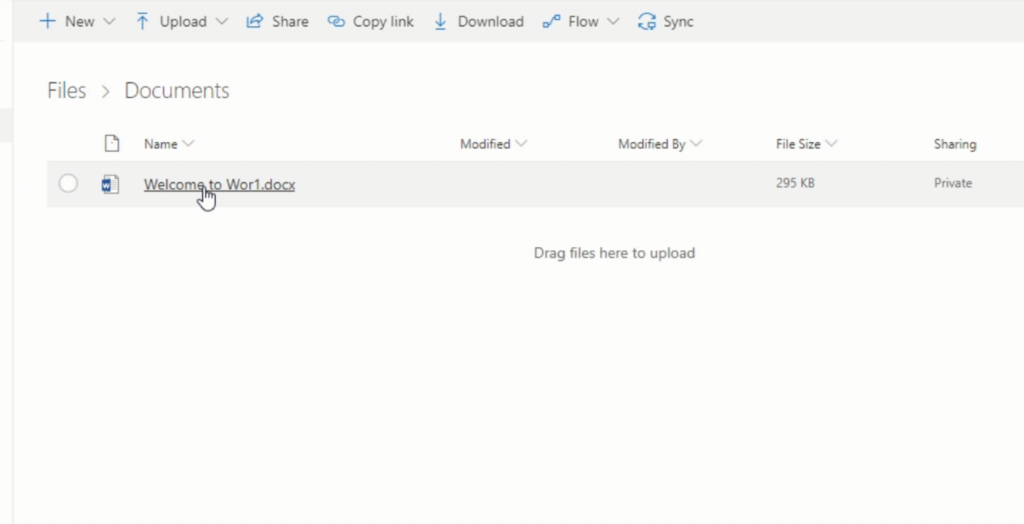Suche nach Stichworten
Saving documents in OneDrive
Do you know how to saving documents in OneDrive? Watch this to find out!
Saving documents in OneDrive
To save your Word document to onedrive, go to the File menu and click Save As, then select the onedrive and Log in to your account. This is the same login as for your account in office 365.
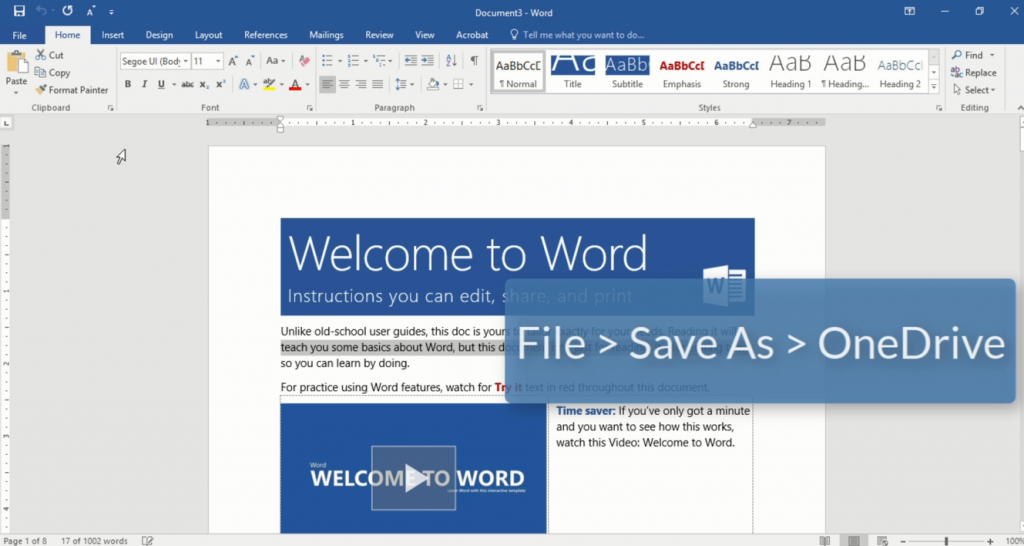
Once you have accessed your account, navigate to the folder where you want to save your document. For security reasons, you may be asked to re-enter your login details. You can then navigate to the folder in which you wish to save your file. After saving, you can continue working on your document on your computer.
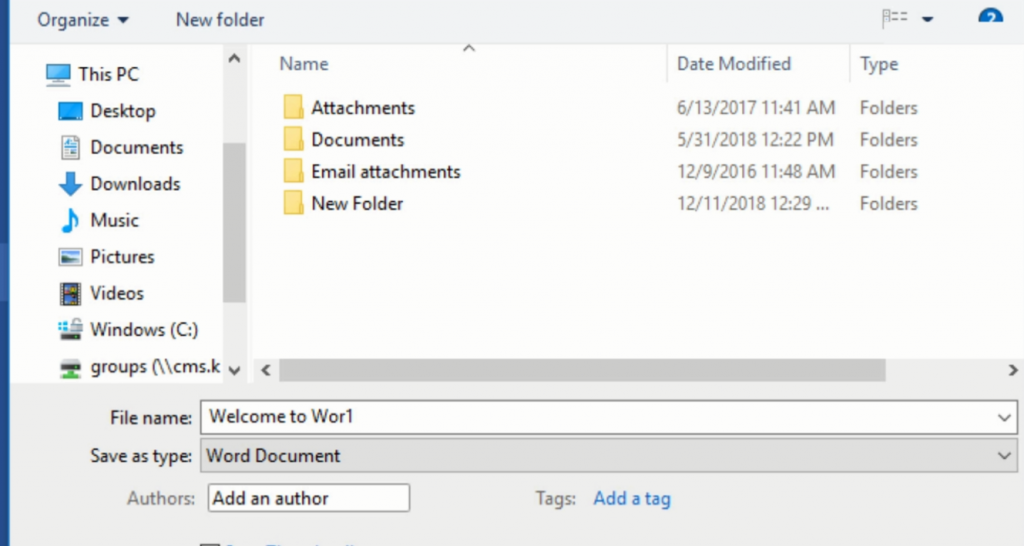
Any modifications you make will be saved in the online version you are currently working on. You can also access this file from any other office computer that allows you to log in to your account. Even if you use a computer that doesn’t have an installation of Microsoft Office, you can open a Web browser and go to onedrive.com, log in to your account and locate your file, double-click it to open it, and you can edit and work with the document in this online version of Word. Any changes you make will be reflected the next time you open the document in the copy of word on your own computer.