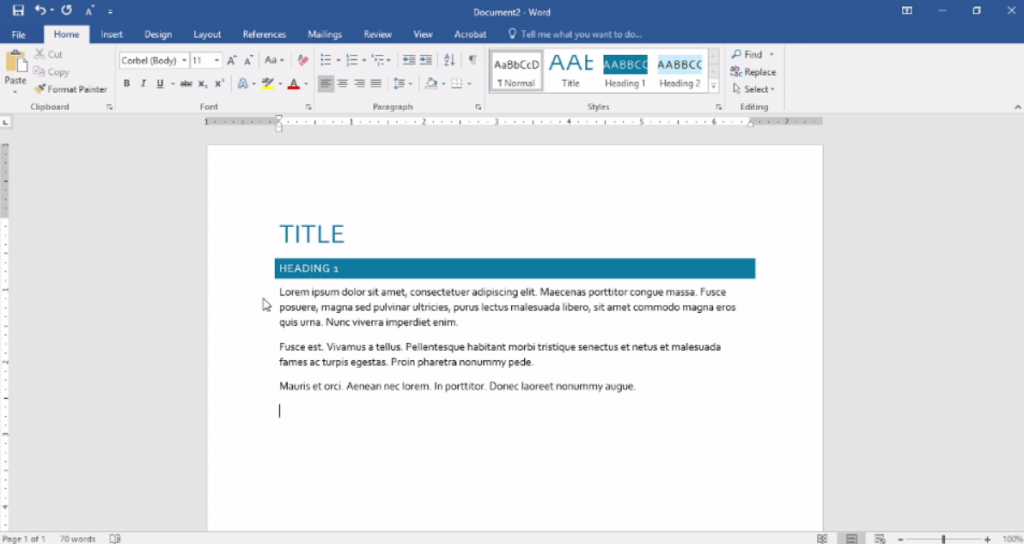Suche nach Stichworten
Creating a document with placeholder text in Microsoft Word
Do you know how to creating a document with placeholder text in Microsoft in Microsoft Word? Watch this to find out!
Creating a document with placeholder text in Microsoft Word
If you are creating the layout of a document but do not have the complete text yet, you can create the document with placeholder text. You only need to enter a special line of text. When you want random text, type the equal sign followed by a comma, then enter the number of lines you want in each paragraph, close the parentheses, press Enter, and you will see that the program automatically fills in random text based on the variables you enter.
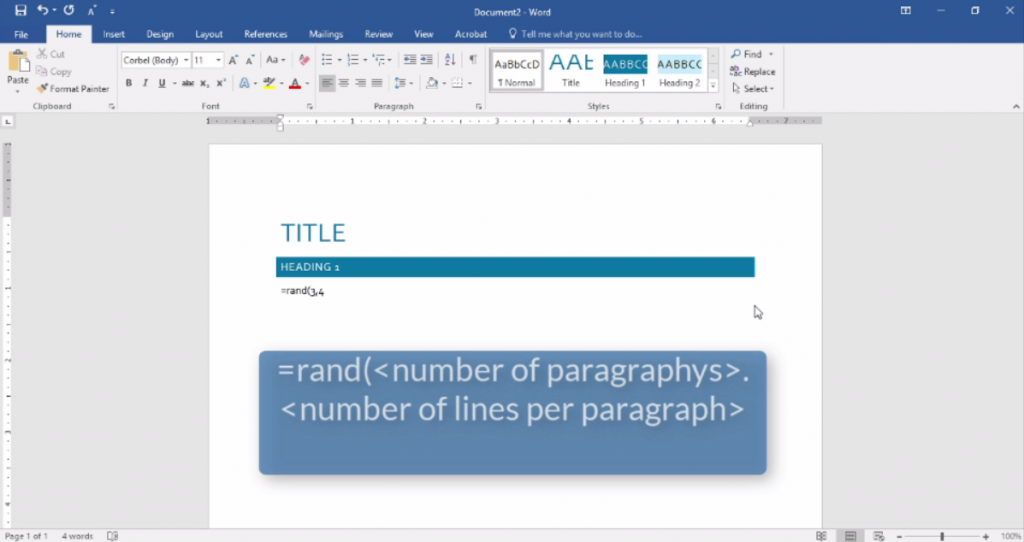
Random text can sometimes be distracting. A really good alternative is to use random Latin text as a placeholder. For example, we can delete the text we have here and this time we can type in =lorem open parentheses, the number of paragraphs we want, comma, the number of lines we want in each paragraph, close brackets and press enter.
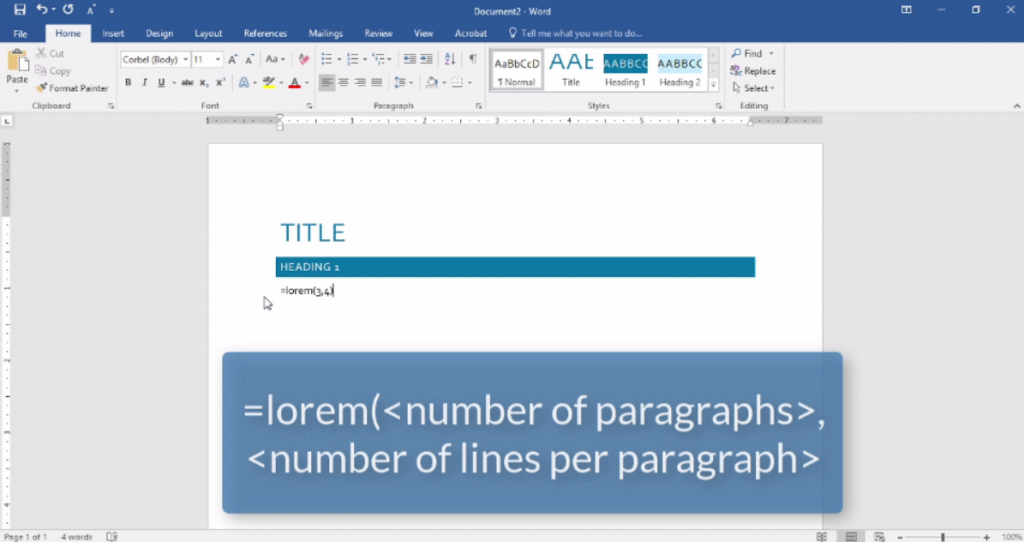
This is a technique commonly used by designers when you see a blog with Latin text in a document, usually it is just a temporary placeholder.