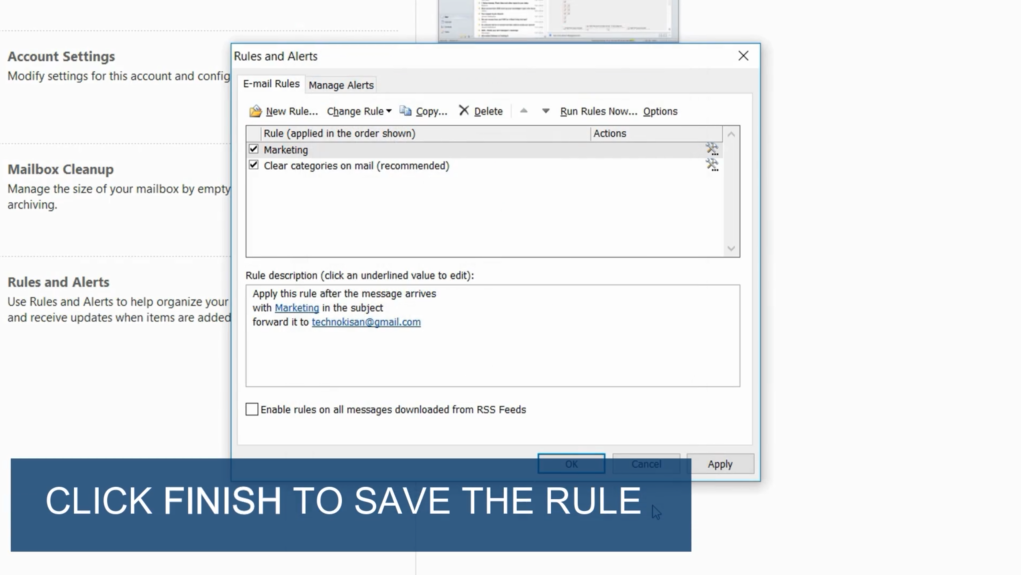Suche nach Stichworten
Forwarding and redirecting e-mails automatically in Microsoft Outlook
Do you know how to forwarding and redirecting e-mails automatically in Microsoft Outlook ? Watch this to find out!
Forwarding and redirecting e-mails automatically in Microsoft Outlook
In Outlook 2016 you can specify rules for the automatic forwarding of messages and do many other things. Click File, then click Manage Rules and Alerts, and finally select New Rule.
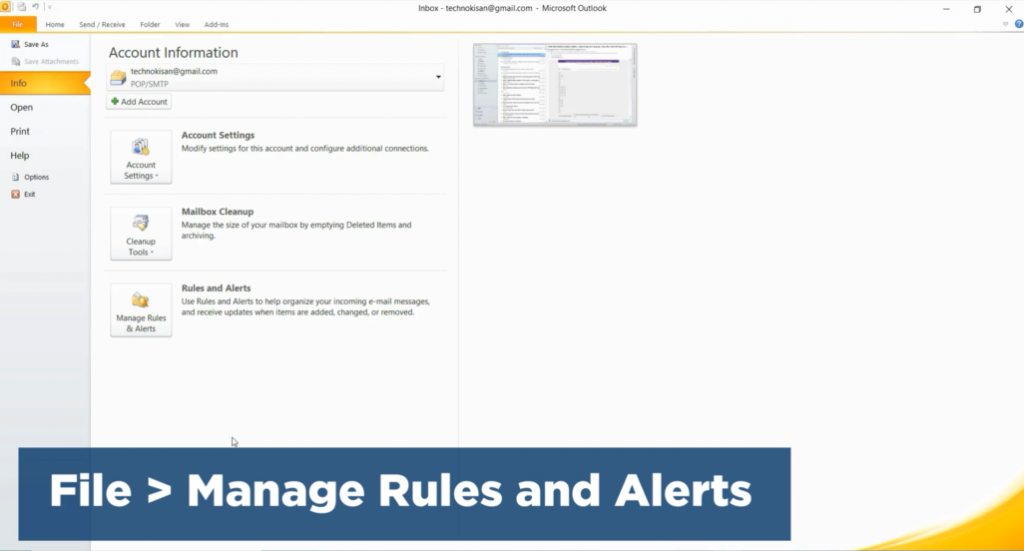
Then select Apply rule to messages received and click Next. You will then be asked step by step to set conditions for your rule.

You can choose to set a rule for messages with specific words in this email subject. Then click here to specify which particular word triggers the rule – enter a word or phrase, click Add, then OK, and finally click Next.
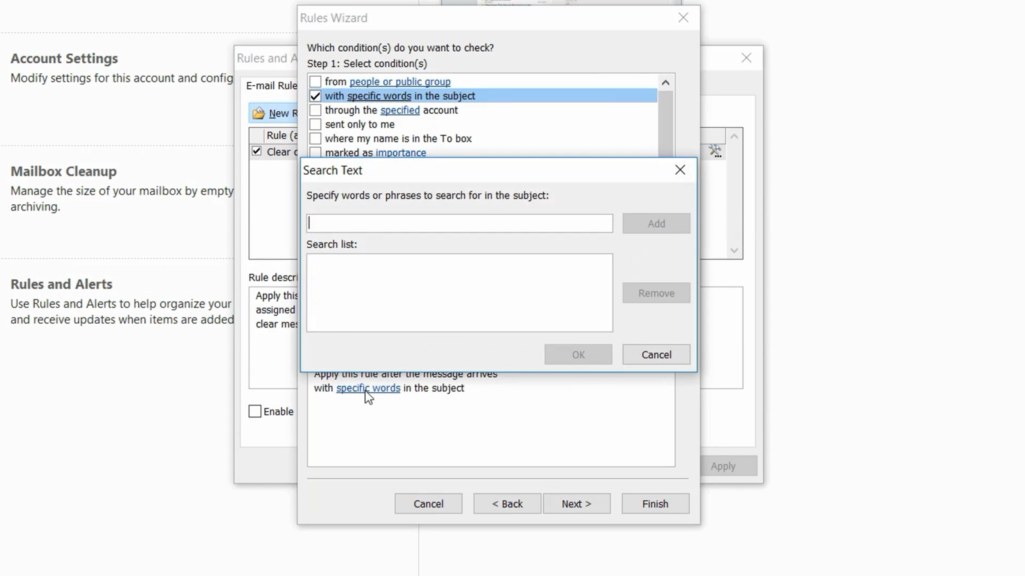
At this point, you can define what happens when the rule is triggered. Select forward the email message, then click here to specify the recipient for these forwarded messages.
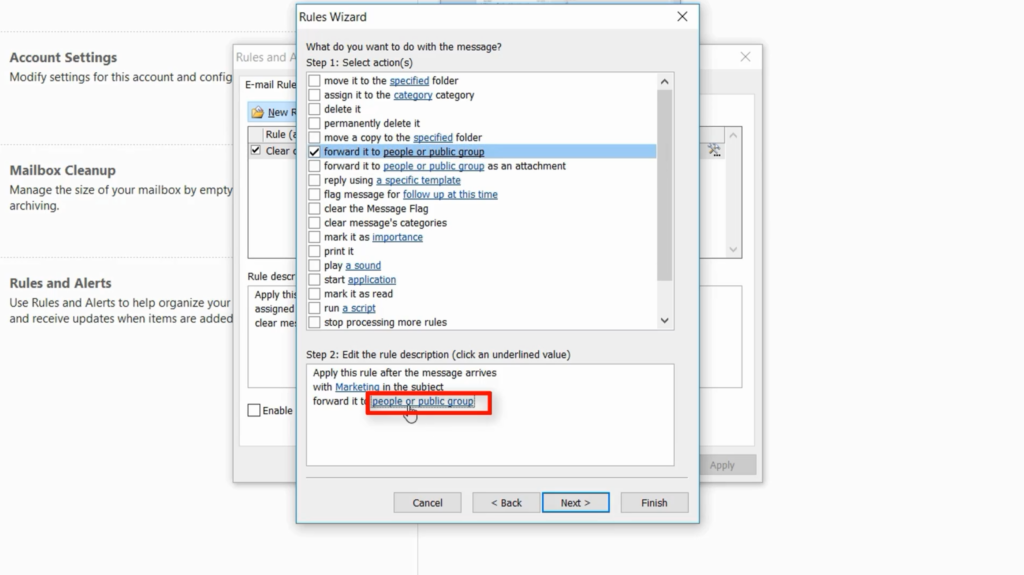
Simply double-click on a contact in your address book and then click OK.
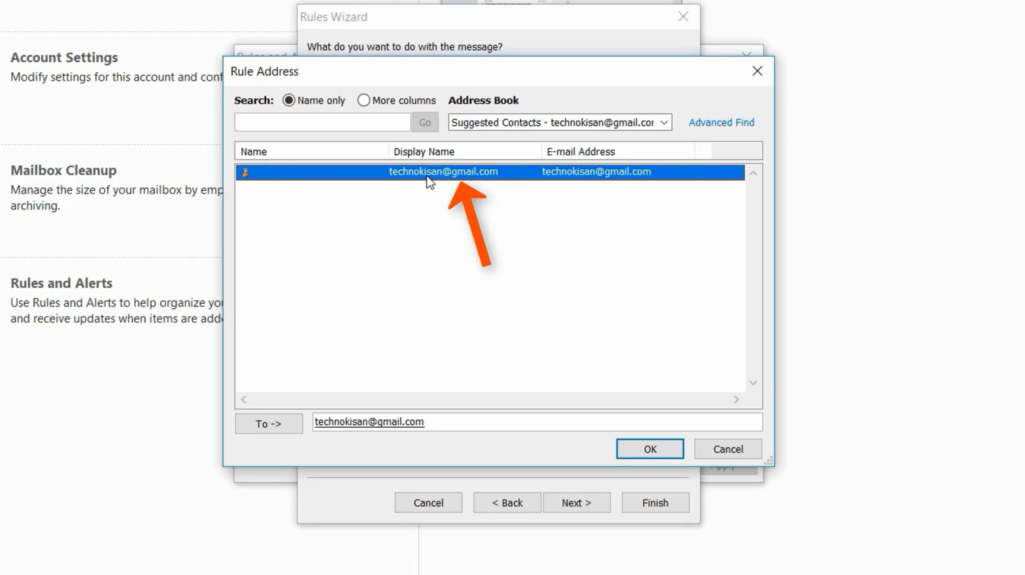
After that you can click “Finish” and the rule is set. You can try the settings or create a completely different rule with different conditions.