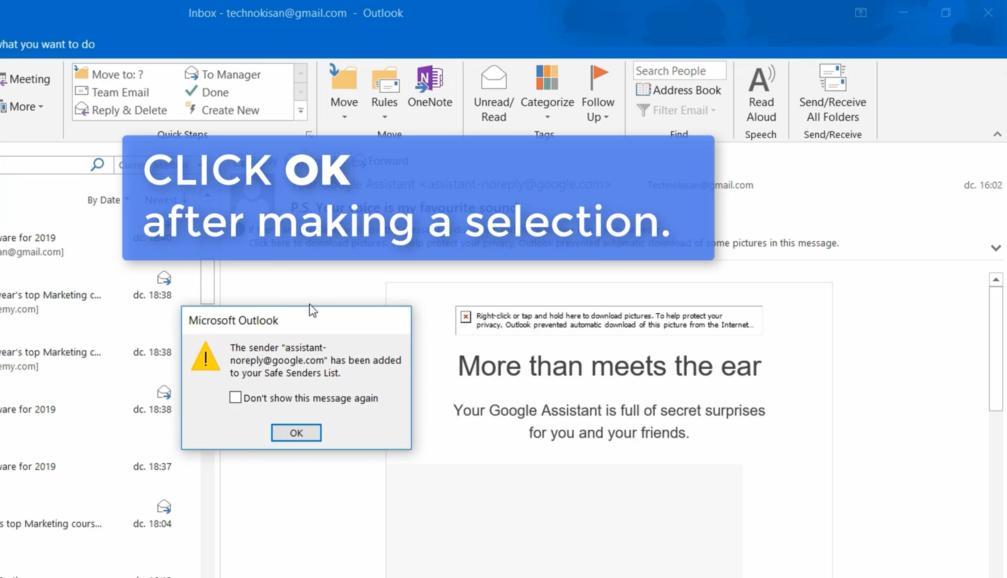Suche nach Stichworten
How to download photos from safe sanders in Outlook
Do you know how to download photos from safe sanders in Microsoft Outlook ? Watch this to find out!
How to download photos from safe sanders in Outlook
Sometimes you will find that Outlook has blocked the downloading of photos into a message.
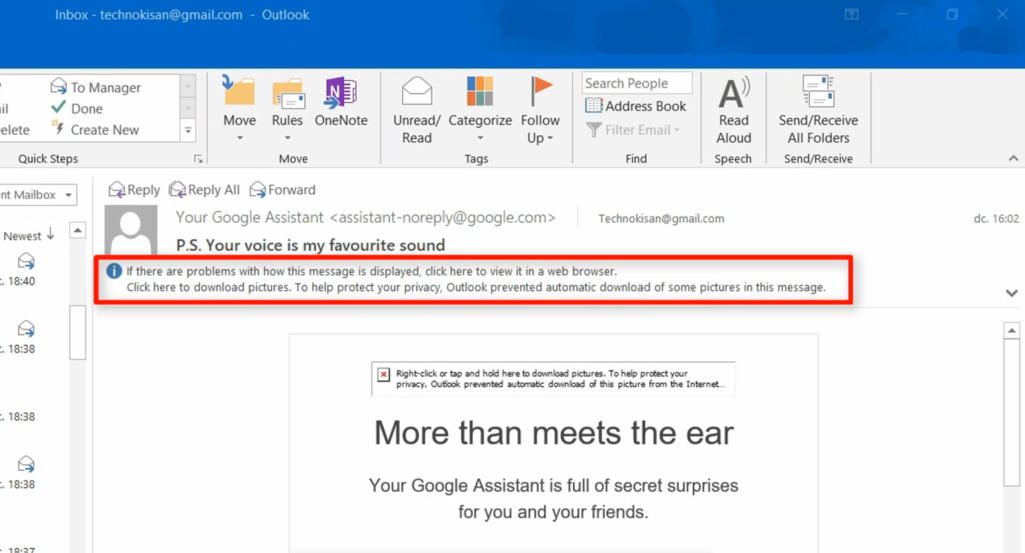
Simply click one time on the line with the exclamation mark to open the menu.
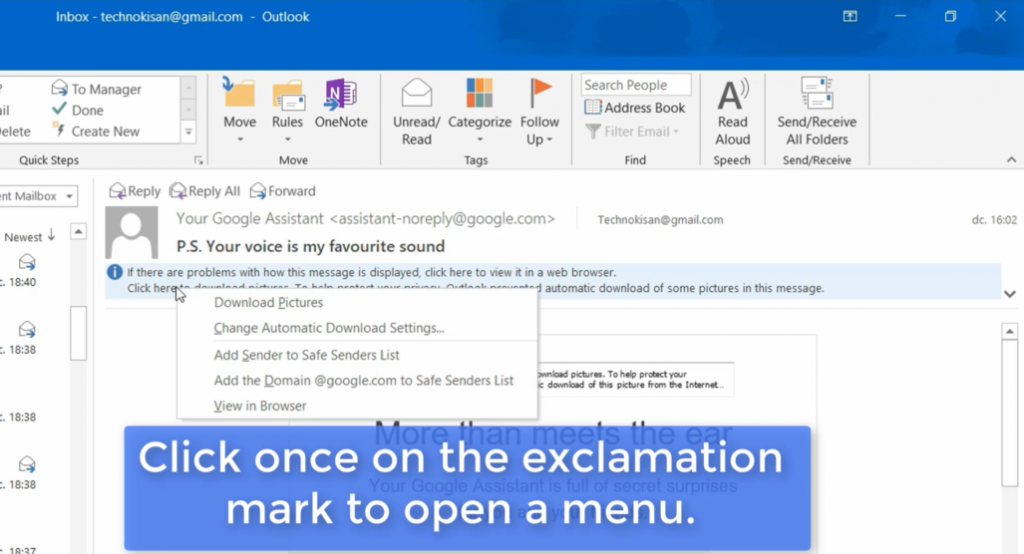
Downloading images will, download the files, but if the sender sends more images in another e-mail, you will have to do it again.
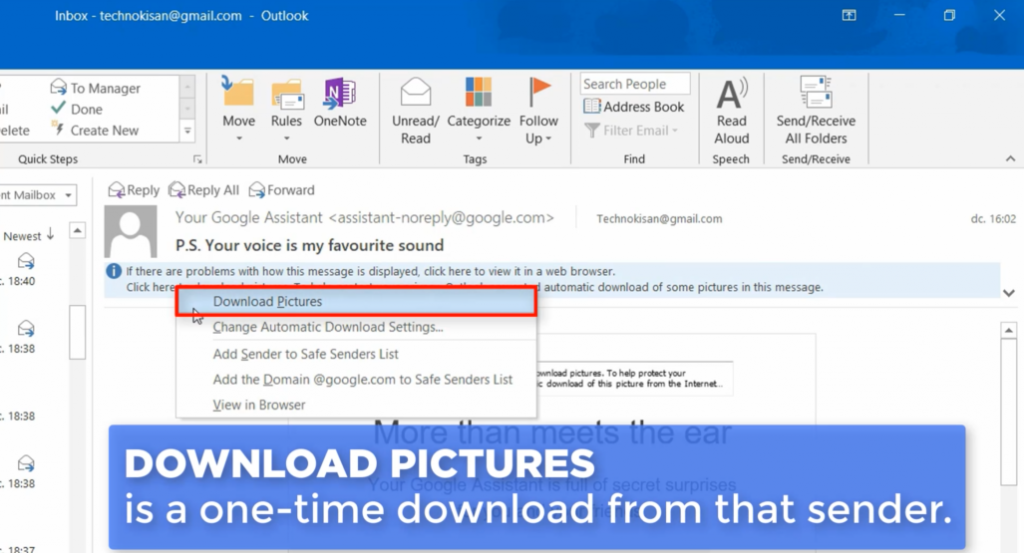
If you change the automatic download settings, a dialog box will pop up to make changes, but it is not recommended.
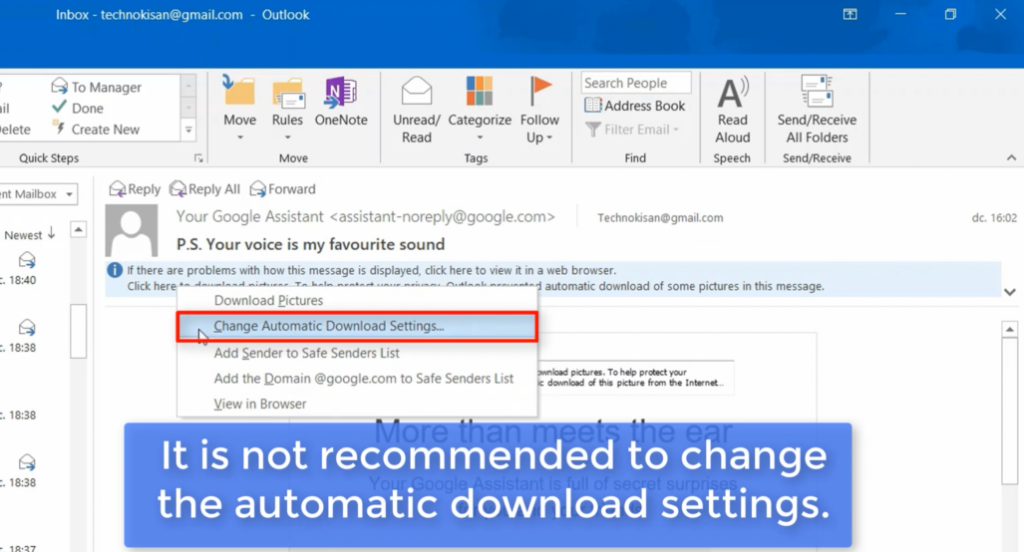
Select sender to add to Safe Senders List – downloads the images and will always download them automatically without request if the same person sends you the images again. Importantly it should be someone you trust.
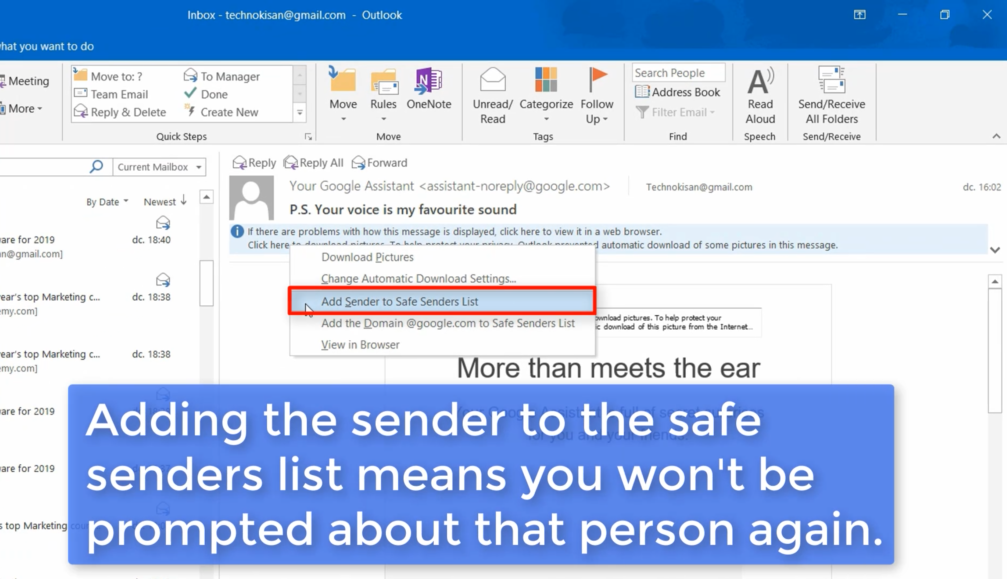
Add the domain to the Safe Senders List – will download the images from anyone who has an email address that matches the icon behind the add symbol. There should be a domain where you know everyone, and it should not be a free email service like Gmail or Hotmail.com.
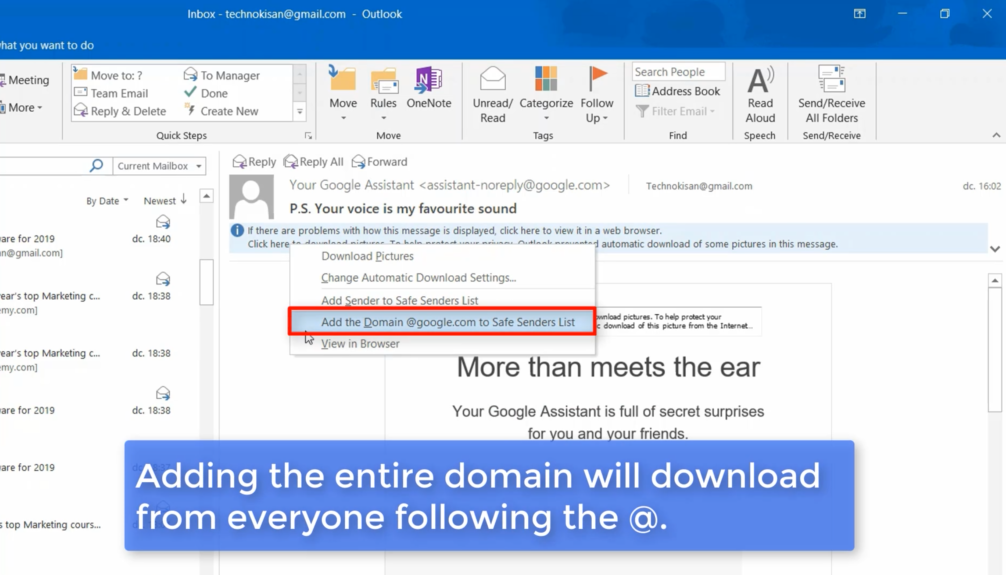
When you make a selection, you will be directed to your choice and you can press OK. The messages will be downloaded and you will not be asked again.