Suche nach Stichworten
-
Microsoft Word
- Accessing the header and footer areas in Microsoft Word
- Adding an automatic page number in Microsoft Word
- Adding branding or warning to a document in Microsoft Word
- Adding comments in Microsoft Word
- Adding word count in Microsoft Word
- Automatic insertion of large sections of text in Microsoft Word
- Automatic translation of a document in Microsoft Word
- Automatically saving of word documents in Google Drive
- Autosaving your document in Microsoft Word
- Changing the format of a picture in Microsoft Word
- Changing the look of a table in Microsoft Word
- Changing the page orientation in Microsoft Word
- Controlling how items are pasted in Microsoft Word
- Converting a table to plain text in Microsoft Word
- Copying formatting from one element to another in Microsoft Word
- Counting of words in Microsoft Word
- Creating a document with placeholder text in Microsoft Word
- Creating a table of contents in Microsoft Word
- Drawing a Table in Microsoft Word
- Hiding the metadata in Microsoft Word
- Identifying invisible elements in Microsoft Word
- Main functions of the quick access toolbar
- Opening a PDF document in Microsort Word
- Saving documents in OneDrive
- Starting the numbering on a different page in Microsoft Word
- Taking control of the column layot using section and column breaks
- Using multiple pages in Microsoft Word
- Using page breaks and section breaks in Microsoft Word
- Show all articles ( 13 ) Collapse Articles
-
Microsoft Outlook
- Adding a personal style in Outlook
- Adding a table to a message in Microsoft Outlook
- Changing the appearance of the navigation toolbar in Outlook
- Creating a contact group in Outlook
- Creating a new folder in Microsoft Outlook
- Customizing the settings for notifications of new messages in Outlook
- Displaying calendar reminders in Outlook
- Forwarding and redirecting e-mails automatically in Microsoft Outlook
- How to download photos from safe sanders in Outlook
- How to make a text change in your E-Mail or Calendar item
- How to sharing the calendar with others in Outlook
- How to use categories and sort e-mail messages in Outlook
- Managing a "To Do List" in Outlook
- Minimizing the amount of messages in your email folders
- Placing most frequently accessed folders in the favorites area in Outlook
- Removing advertisements in Outlook
- Removing an unwanted account in Outlook
- Requesting a delivery notification or read confirmation in Microsoft Outlook
- Setting an automatic "out of office" reply in Microsoft Outlook
- Setting Outlook to Offline Mode
- Sign in to the Google Calendar account in Outlook
- Using the Instant Search in Outlook
- Working with multiple calendars in Outlook
- Show all articles ( 8 ) Collapse Articles
-
Microsoft Excel
- Adding page layout to Excel spreadsheet
- Adjusting the height and the width of a row or column in Excel
- Assigning names to your content in Excel
- Calculating a sum in Excel
- Changing the formatting of transactions in Excel
- Check a spreadsheet for hidden data in Excel
- Copying formatting information from one cell to another in Excel
- Creating a drop-down menu in a single cell in Excel
- Creating stylish look to your sheet in Excel
- Giving a table an appealing design in Excel
- Hiding data in your Excel spreadsheet
- Including essential information at the top and bottom of a printed page in Excel
- Increazing the size of the text in Excel
- Inserting a row into an Excel spreadsheet
- Locking the header rows and columns in Excel
- Making adjustments to your sheet in Excel
- Merging cells in Excel
- Protecting your worksheet in an Excel file
- Providing quick access to a web page or other file in Excel
- Saving your Excel spreadsheet as a PDF
- Setting a password to restrict editing in Excel
- Using the sorting tool in Excel
- Show all articles ( 7 ) Collapse Articles
Including essential information at the top and bottom of a printed page in Excel
0 out of 5 stars
| 5 Stars | 0% | |
| 4 Stars | 0% | |
| 3 Stars | 0% | |
| 2 Stars | 0% | |
| 1 Stars | 0% |
Do you know how to include essential information at the top and bottom of a printed page in Excel? Watch this to find out!
Including essential information at the top and bottom of a printed page in Excel
Headers and footers enable you to include essential information at the top and bottom of a printed page. Navigate to the “View” ribbon and select the “Page Layout” view.
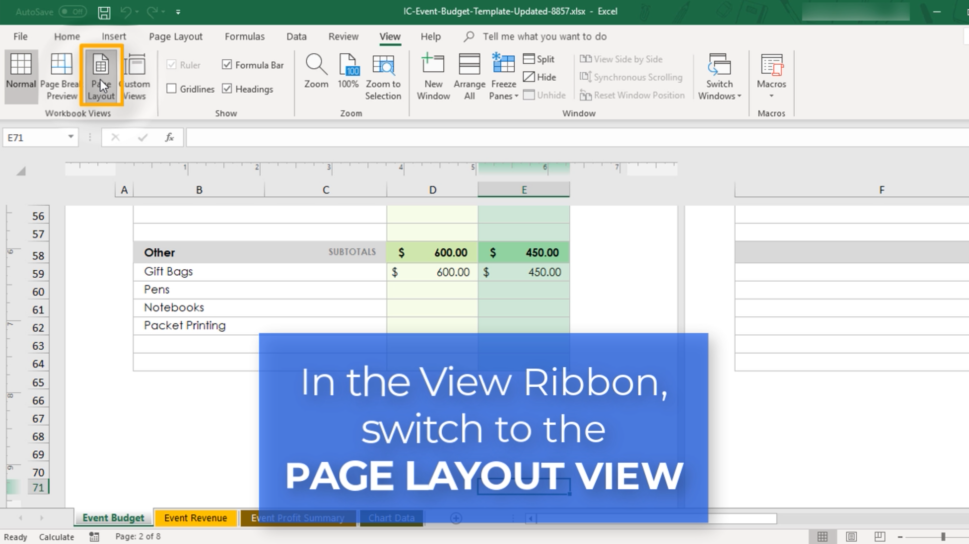
Headers and footers include three boxes on the left, centre and right. By clicking on one of these boxes, the header and footer layout ribbon will appear. Enter specific text or select one of the preferences from the Header and Footer ribbon. Use a preset such as page number or recent date, then click outside the header or footer to view this information.
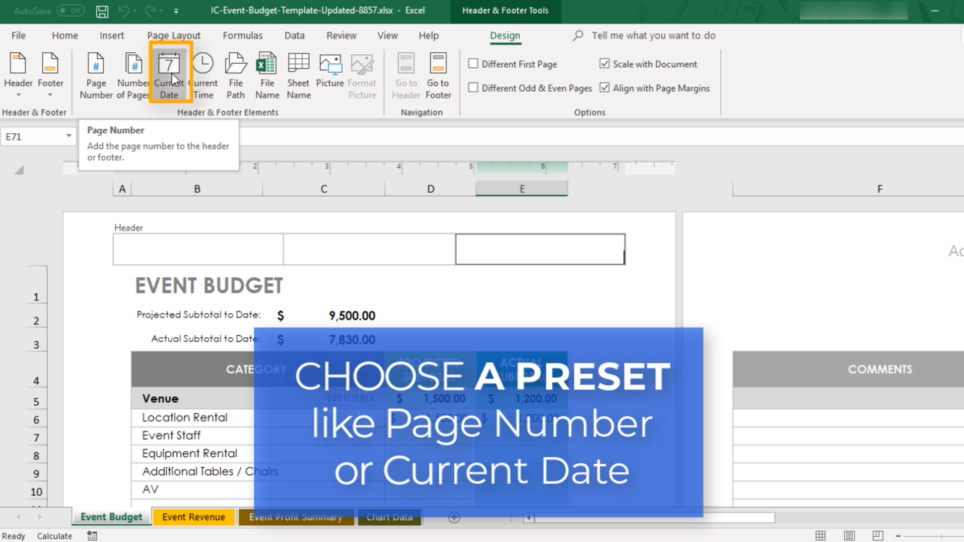
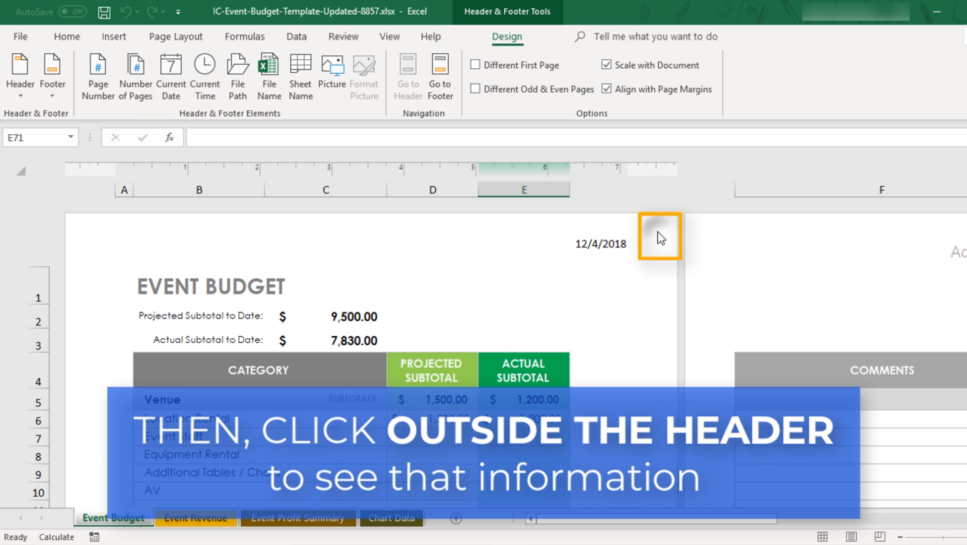
When you are finished, return to the View ribbon and revert to normal view. The headers and footers are still present and displayed on a printed page, but are not shown in normal view.
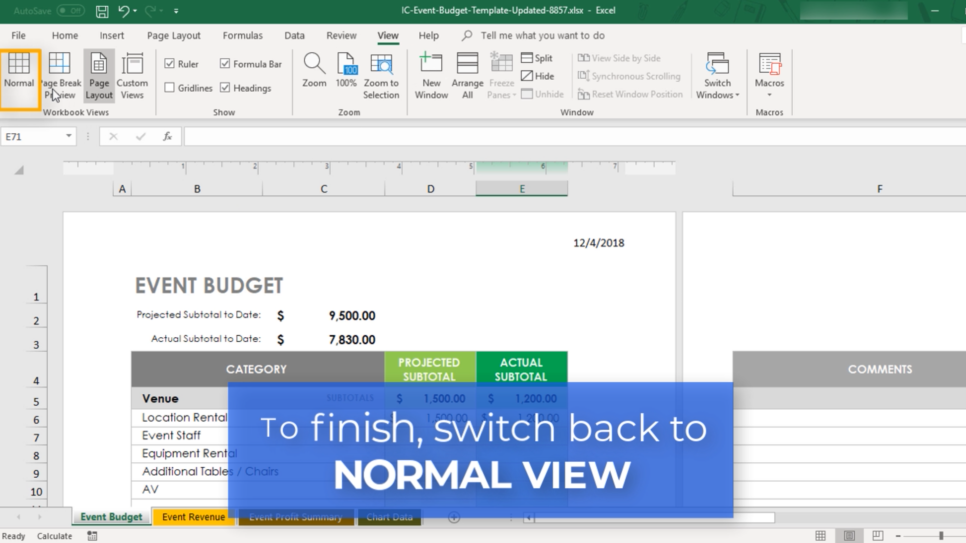
0 out of 5 stars
| 5 Stars | 0% | |
| 4 Stars | 0% | |
| 3 Stars | 0% | |
| 2 Stars | 0% | |
| 1 Stars | 0% |