Suche nach Stichworten
-
Microsoft Word
- Accessing the header and footer areas in Microsoft Word
- Adding an automatic page number in Microsoft Word
- Adding branding or warning to a document in Microsoft Word
- Adding comments in Microsoft Word
- Adding word count in Microsoft Word
- Automatic insertion of large sections of text in Microsoft Word
- Automatic translation of a document in Microsoft Word
- Automatically saving of word documents in Google Drive
- Autosaving your document in Microsoft Word
- Changing the format of a picture in Microsoft Word
- Changing the look of a table in Microsoft Word
- Changing the page orientation in Microsoft Word
- Controlling how items are pasted in Microsoft Word
- Converting a table to plain text in Microsoft Word
- Copying formatting from one element to another in Microsoft Word
- Counting of words in Microsoft Word
- Creating a document with placeholder text in Microsoft Word
- Creating a table of contents in Microsoft Word
- Drawing a Table in Microsoft Word
- Hiding the metadata in Microsoft Word
- Identifying invisible elements in Microsoft Word
- Main functions of the quick access toolbar
- Opening a PDF document in Microsort Word
- Saving documents in OneDrive
- Starting the numbering on a different page in Microsoft Word
- Taking control of the column layot using section and column breaks
- Using multiple pages in Microsoft Word
- Using page breaks and section breaks in Microsoft Word
- Show all articles ( 13 ) Collapse Articles
-
Microsoft Outlook
- Adding a personal style in Outlook
- Adding a table to a message in Microsoft Outlook
- Changing the appearance of the navigation toolbar in Outlook
- Creating a contact group in Outlook
- Creating a new folder in Microsoft Outlook
- Customizing the settings for notifications of new messages in Outlook
- Displaying calendar reminders in Outlook
- Forwarding and redirecting e-mails automatically in Microsoft Outlook
- How to download photos from safe sanders in Outlook
- How to make a text change in your E-Mail or Calendar item
- How to sharing the calendar with others in Outlook
- How to use categories and sort e-mail messages in Outlook
- Managing a "To Do List" in Outlook
- Minimizing the amount of messages in your email folders
- Placing most frequently accessed folders in the favorites area in Outlook
- Removing advertisements in Outlook
- Removing an unwanted account in Outlook
- Requesting a delivery notification or read confirmation in Microsoft Outlook
- Setting an automatic "out of office" reply in Microsoft Outlook
- Setting Outlook to Offline Mode
- Sign in to the Google Calendar account in Outlook
- Using the Instant Search in Outlook
- Working with multiple calendars in Outlook
- Show all articles ( 8 ) Collapse Articles
-
Microsoft Excel
- Adding page layout to Excel spreadsheet
- Adjusting the height and the width of a row or column in Excel
- Assigning names to your content in Excel
- Calculating a sum in Excel
- Changing the formatting of transactions in Excel
- Check a spreadsheet for hidden data in Excel
- Copying formatting information from one cell to another in Excel
- Creating a drop-down menu in a single cell in Excel
- Creating stylish look to your sheet in Excel
- Giving a table an appealing design in Excel
- Hiding data in your Excel spreadsheet
- Including essential information at the top and bottom of a printed page in Excel
- Increazing the size of the text in Excel
- Inserting a row into an Excel spreadsheet
- Locking the header rows and columns in Excel
- Making adjustments to your sheet in Excel
- Merging cells in Excel
- Protecting your worksheet in an Excel file
- Providing quick access to a web page or other file in Excel
- Saving your Excel spreadsheet as a PDF
- Setting a password to restrict editing in Excel
- Using the sorting tool in Excel
- Show all articles ( 7 ) Collapse Articles
Adjusting the height and the width of a row or column in Excel
Created On
byVolodymyr Krasnykh
0 out of 5 stars
| 5 Stars | 0% | |
| 4 Stars | 0% | |
| 3 Stars | 0% | |
| 2 Stars | 0% | |
| 1 Stars | 0% |
Sie sind hier:
< Zurück
Do you know how to adjust the height and the width of a row or column in Excel? Watch this to find out!
Adjusting the height and the width of a row or column in Excel
To adjust the height of a row or the width of a column is simple. Place the mouse cursor over the right edge of the column header and drag the bottom edge of a row header.
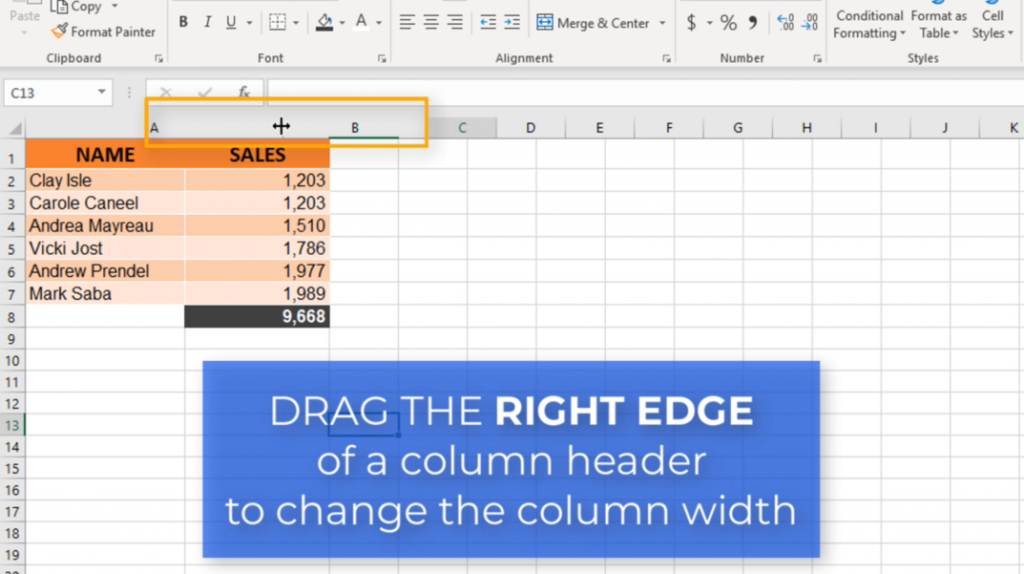
To set a specific height or width value, right-click the header and select Row Height or Column Width. Enter a specific numeric value then click OK. Alternatively, to make several columns or rows equal in size, select all of them, and then make a size correction to one of the rows or columns in the selected area. The selected rows and columns will change their size.
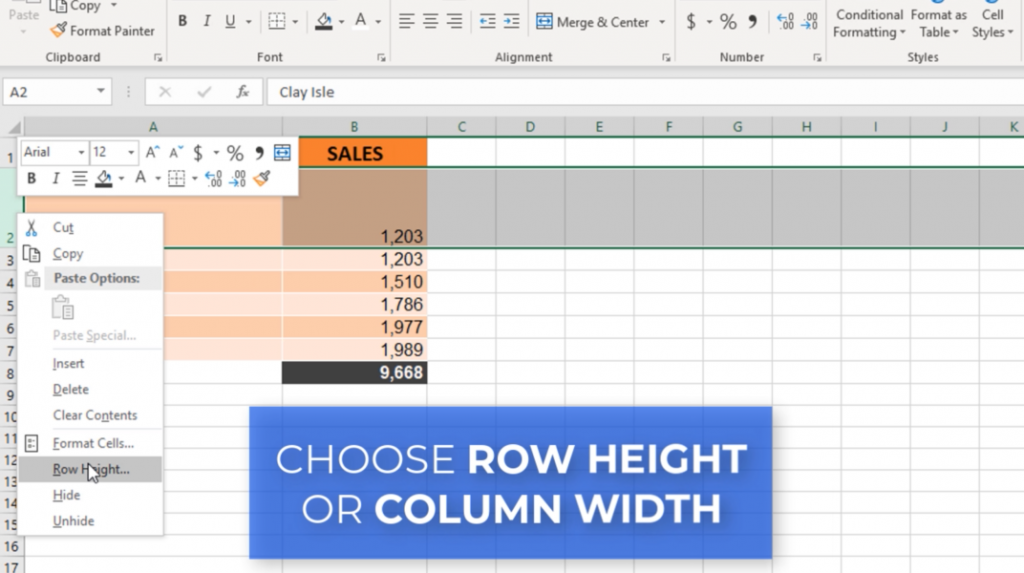
Was this article helpful?
0 out of 5 stars
| 5 Stars | 0% | |
| 4 Stars | 0% | |
| 3 Stars | 0% | |
| 2 Stars | 0% | |
| 1 Stars | 0% |