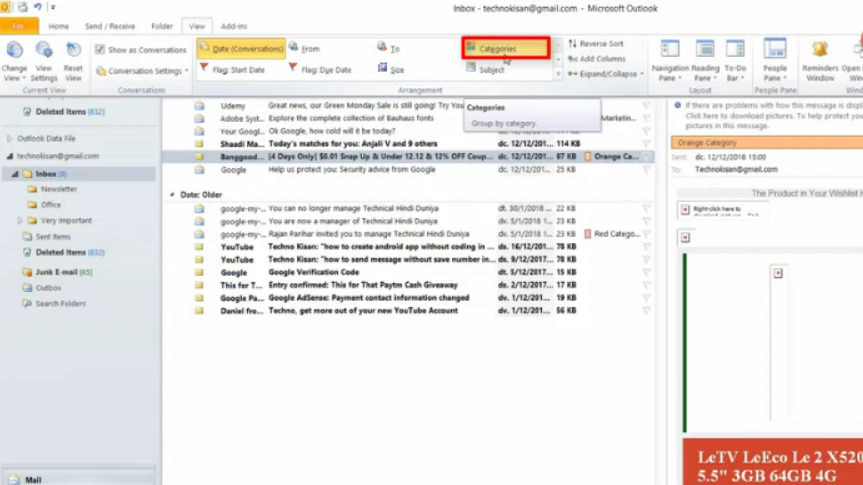Suche nach Stichworten
How to use categories and sort e-mail messages in Outlook
Do you know how to use categories and sort e-mail messages in Microsoft Outlook? Watch this to find out!
How to use categories and sort e-mail messages in Outlook
You can use categories to quickly mark and sort e-mail messages in Outlook. Please note that this feature is not available for all e-mail accounts. If you are in Office 2016, start by choosing an e-mail message and then go to the Categorize menu on the Home ribbon.
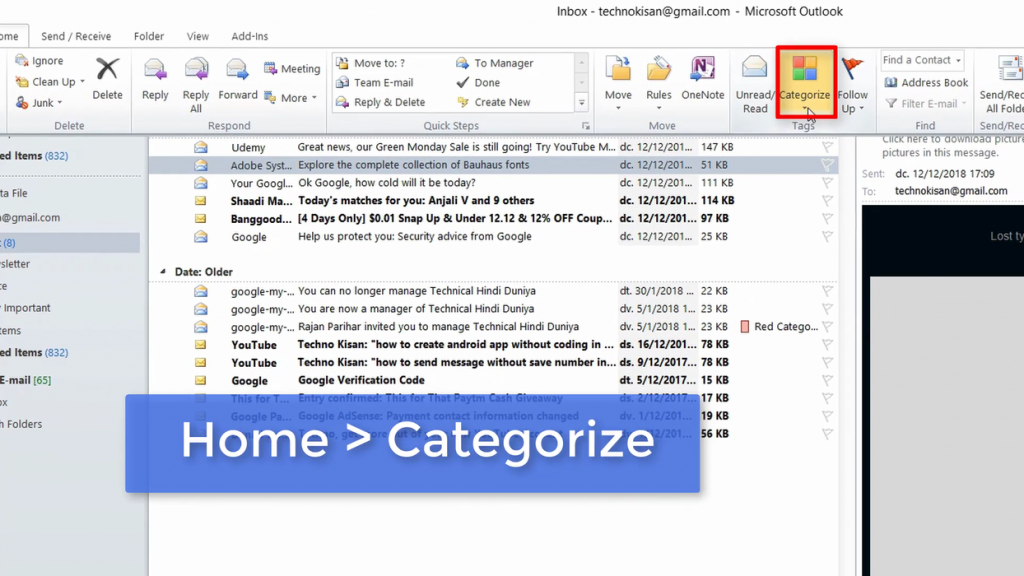
You can choose a built-in color category and apply it to the message, now this color label will be displayed on the message.
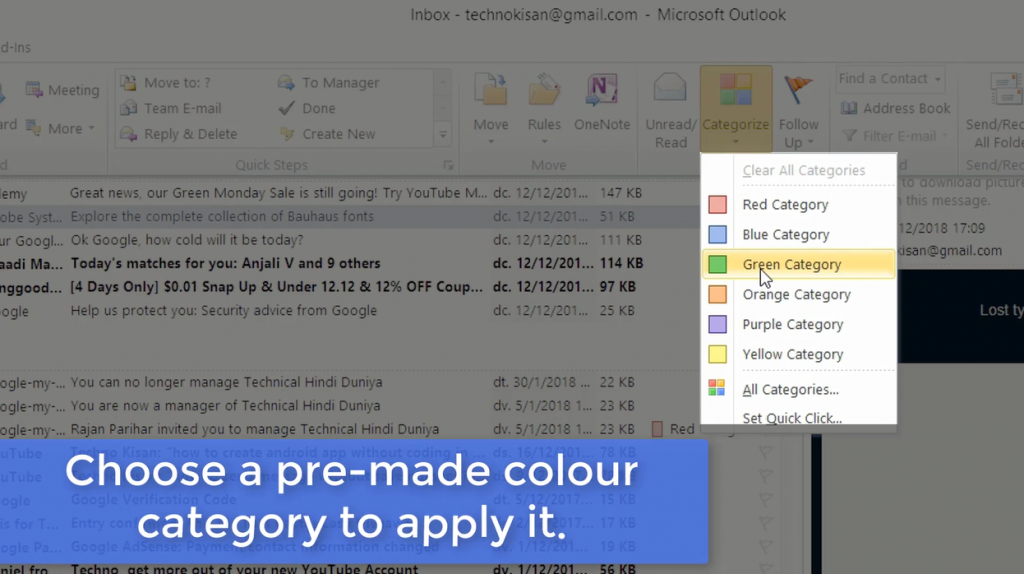
Some users prefer to design their own categories – go back to the Categorize menu – go to all categories, you can choose and rename an already existing category or design a new category.

You can give this new category a name and optionally you can choose a color. Then click okay button here, and if you click okay in this window, this new name will be applied to the selected message.
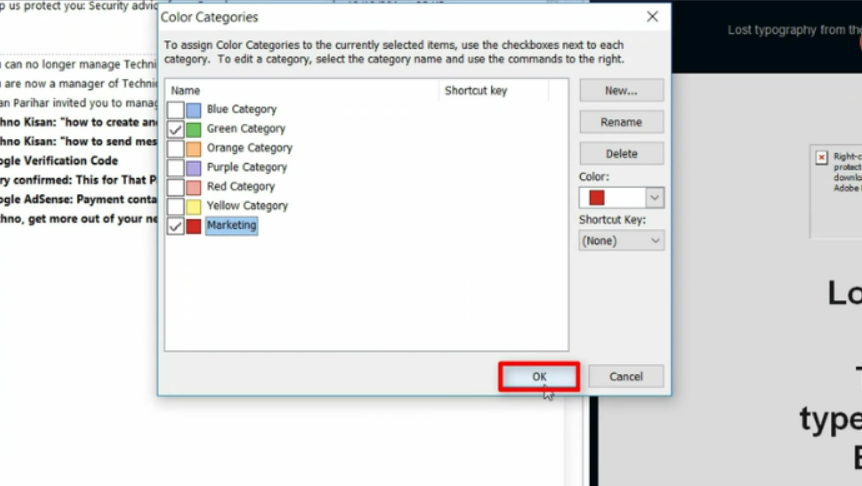
You may notice that you have more than one category applied to a message at a time, and then choose a different message – navigate to the Categorise menu and then apply this new category to other messages.
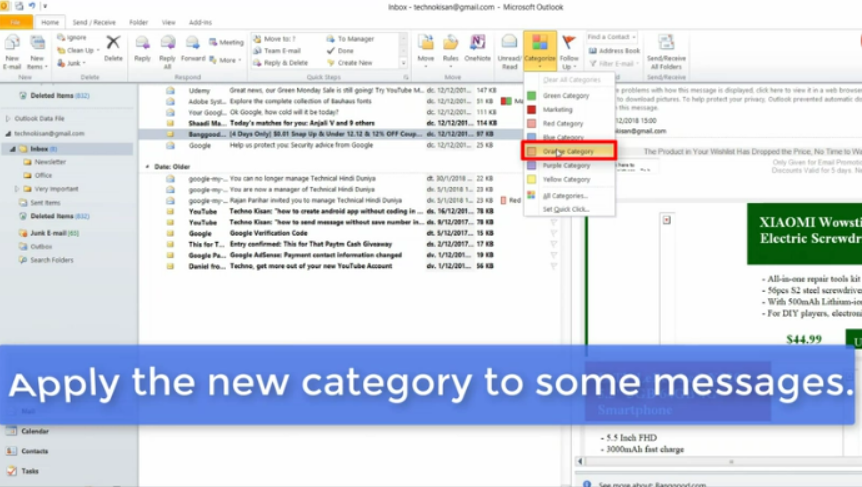
I can always choose to sort my inbox by my categories. Go to the View ribbon – click on Categories in the Arrangement panel. Now when I browse through my Inbox, I see that there are different sections where messages with various categories are stored. Finally, if I want to reset my inbox in the View ribbon, I go to the date option, and then my inbox is sorted normally.