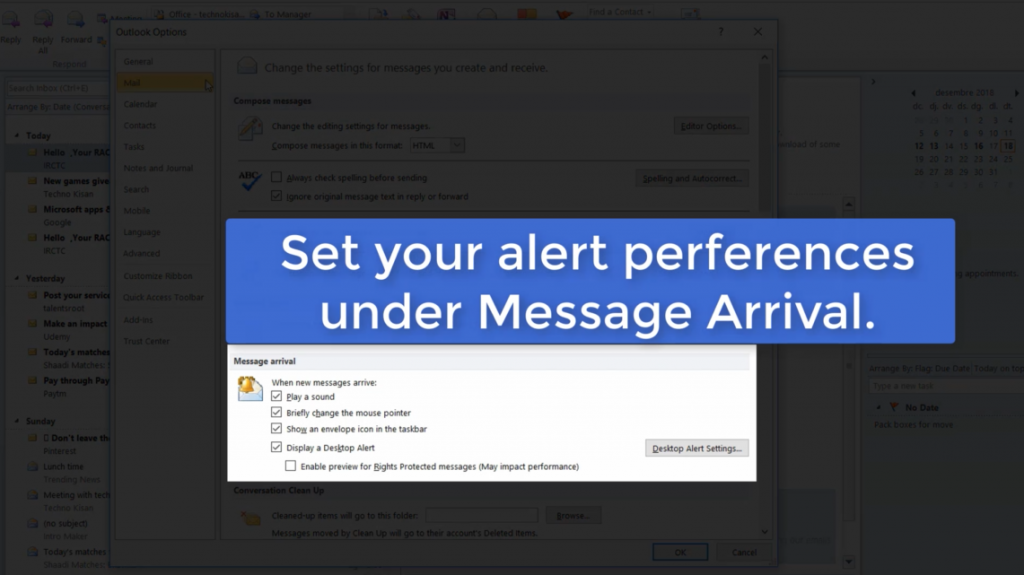Suche nach Stichworten
Customizing the settings for notifications of new messages in Outlook
Do you know how customize the settings for notifications of new messages in Microsoft Outlook? Watch this to find out!
Customizing the settings for notifications of new messages in Outlook
If you receive new e-mail messages in Outlook, Windows displays a number of warning messages by default. This means that a message has just arrived and a desktop notification appears. It disappears after a moment, but you can also see an envelope icon here on the toolbar as a further indication that a new message is pending.
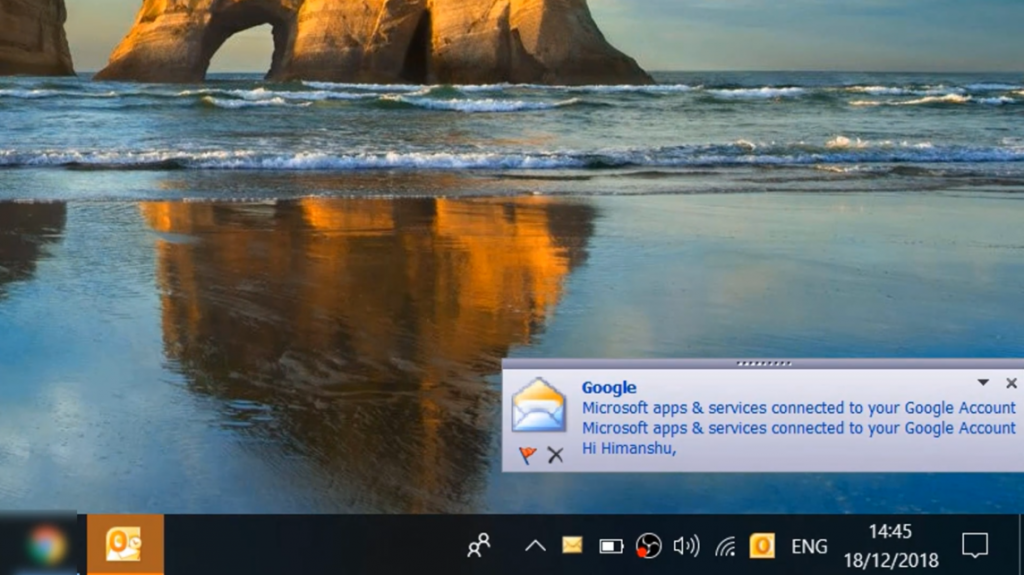
And this only informs you, that if you go into Outlook right now, you can see your new mail. Of course, you don’t want notifications to appear on your screen every time you receive a new e-mail message. To customize the settings for new message notifications in Outlook, go to File, Options, and then click the E-mail category.
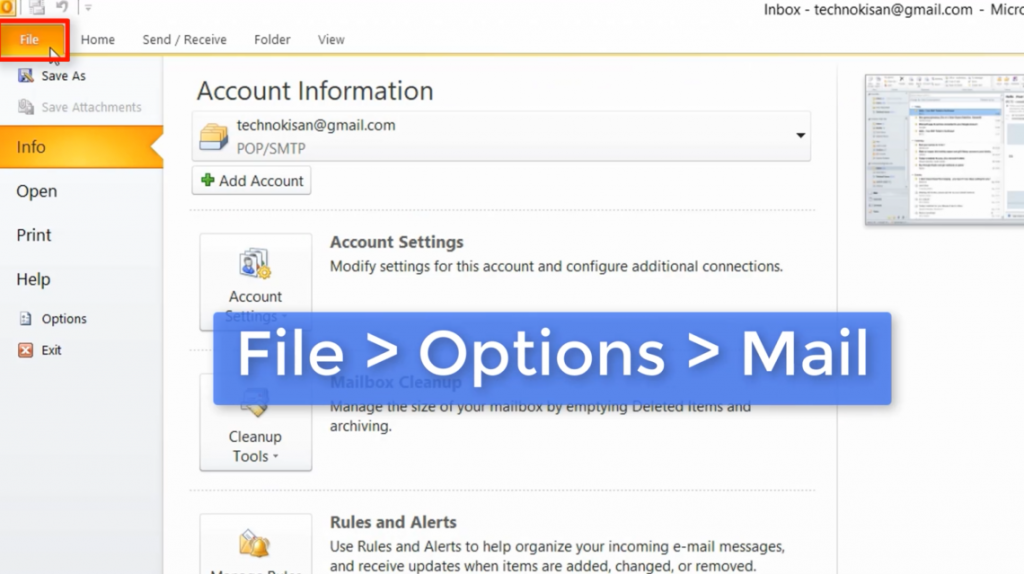
Under Message Arrival, select the types of notifications you want to trigger when new messages are received. For instance, to minimize the notification, try playing a sound on the displayed desktop alert. By doing so, you will see only the envelope icon on the toolbar. Alternatively, to make sure you don’t miss an important message, you should check all the options here. Click OK when you are done adjusting your settings.