Suche nach Stichworten
-
Microsoft Word
- Accessing the header and footer areas in Microsoft Word
- Adding an automatic page number in Microsoft Word
- Adding branding or warning to a document in Microsoft Word
- Adding comments in Microsoft Word
- Adding word count in Microsoft Word
- Automatic insertion of large sections of text in Microsoft Word
- Automatic translation of a document in Microsoft Word
- Automatically saving of word documents in Google Drive
- Autosaving your document in Microsoft Word
- Changing the format of a picture in Microsoft Word
- Changing the look of a table in Microsoft Word
- Changing the page orientation in Microsoft Word
- Controlling how items are pasted in Microsoft Word
- Converting a table to plain text in Microsoft Word
- Copying formatting from one element to another in Microsoft Word
- Counting of words in Microsoft Word
- Creating a document with placeholder text in Microsoft Word
- Creating a table of contents in Microsoft Word
- Drawing a Table in Microsoft Word
- Hiding the metadata in Microsoft Word
- Identifying invisible elements in Microsoft Word
- Main functions of the quick access toolbar
- Opening a PDF document in Microsort Word
- Saving documents in OneDrive
- Starting the numbering on a different page in Microsoft Word
- Taking control of the column layot using section and column breaks
- Using multiple pages in Microsoft Word
- Using page breaks and section breaks in Microsoft Word
- Show all articles ( 13 ) Collapse Articles
-
Microsoft Outlook
- Adding a personal style in Outlook
- Adding a table to a message in Microsoft Outlook
- Changing the appearance of the navigation toolbar in Outlook
- Creating a contact group in Outlook
- Creating a new folder in Microsoft Outlook
- Customizing the settings for notifications of new messages in Outlook
- Displaying calendar reminders in Outlook
- Forwarding and redirecting e-mails automatically in Microsoft Outlook
- How to download photos from safe sanders in Outlook
- How to make a text change in your E-Mail or Calendar item
- How to sharing the calendar with others in Outlook
- How to use categories and sort e-mail messages in Outlook
- Managing a "To Do List" in Outlook
- Minimizing the amount of messages in your email folders
- Placing most frequently accessed folders in the favorites area in Outlook
- Removing advertisements in Outlook
- Removing an unwanted account in Outlook
- Requesting a delivery notification or read confirmation in Microsoft Outlook
- Setting an automatic "out of office" reply in Microsoft Outlook
- Setting Outlook to Offline Mode
- Sign in to the Google Calendar account in Outlook
- Using the Instant Search in Outlook
- Working with multiple calendars in Outlook
- Show all articles ( 8 ) Collapse Articles
-
Microsoft Excel
- Adding page layout to Excel spreadsheet
- Adjusting the height and the width of a row or column in Excel
- Assigning names to your content in Excel
- Calculating a sum in Excel
- Changing the formatting of transactions in Excel
- Check a spreadsheet for hidden data in Excel
- Copying formatting information from one cell to another in Excel
- Creating a drop-down menu in a single cell in Excel
- Creating stylish look to your sheet in Excel
- Giving a table an appealing design in Excel
- Hiding data in your Excel spreadsheet
- Including essential information at the top and bottom of a printed page in Excel
- Increazing the size of the text in Excel
- Inserting a row into an Excel spreadsheet
- Locking the header rows and columns in Excel
- Making adjustments to your sheet in Excel
- Merging cells in Excel
- Protecting your worksheet in an Excel file
- Providing quick access to a web page or other file in Excel
- Saving your Excel spreadsheet as a PDF
- Setting a password to restrict editing in Excel
- Using the sorting tool in Excel
- Show all articles ( 7 ) Collapse Articles
Changing the appearance of the navigation toolbar in Outlook
Created On
byVolodymyr Krasnykh
0 out of 5 stars
| 5 Stars | 0% | |
| 4 Stars | 0% | |
| 3 Stars | 0% | |
| 2 Stars | 0% | |
| 1 Stars | 0% |
Sie sind hier:
< Zurück
Do you know how to change the appearance of the navigation toolbar in Outlook? Watch this to find out!
Changing the appearance of the navigation toolbar in Outlook
Change the appearance of the navigation toolbar by selecting the three dots at the bottom left of the screen. Click on the navigation options – get larger links by disabling compact navigation.
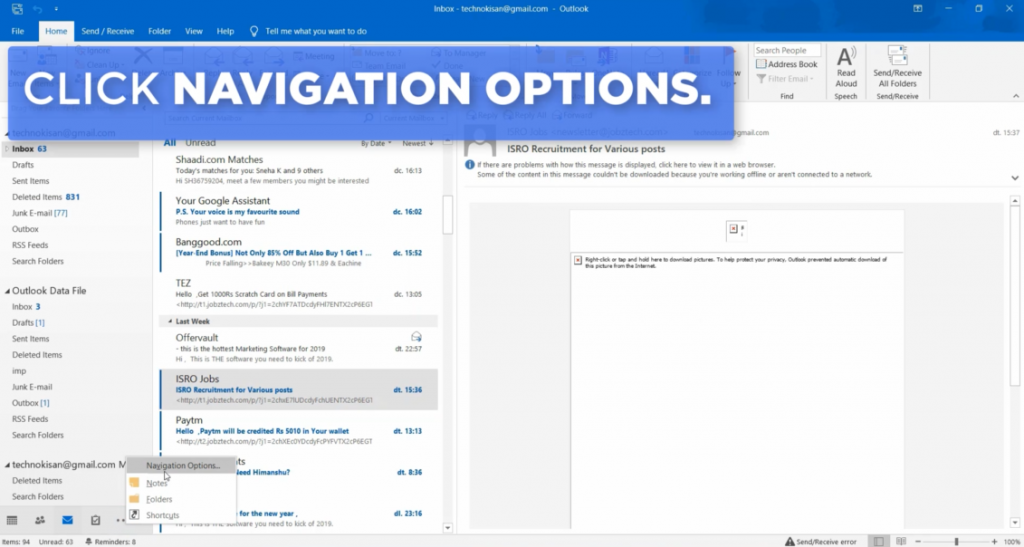
Click on the OK button to see the difference.
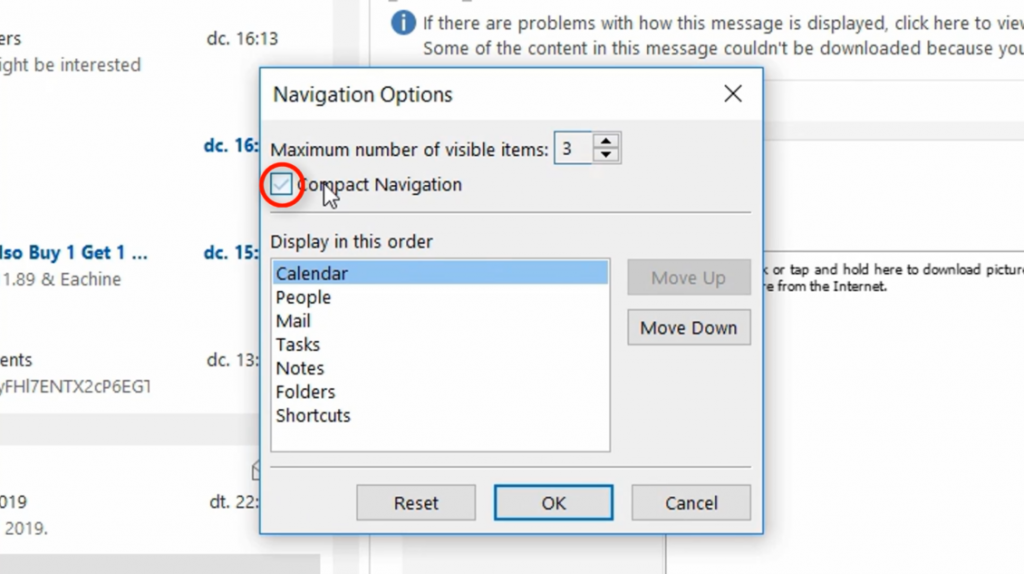
It is also possible to rearrange the elements by clicking on the Move Up or Move Down button.
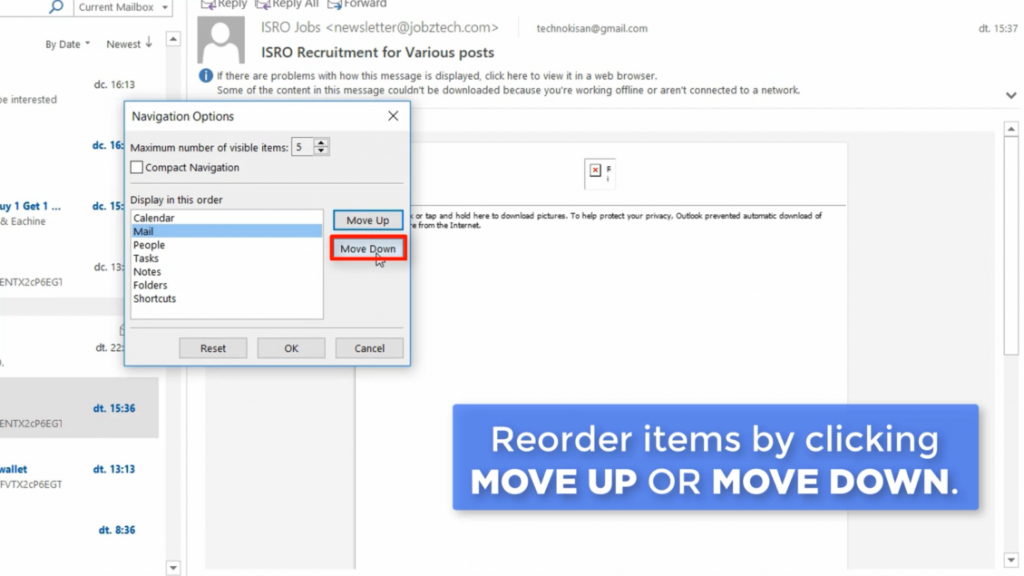
And finally, you can display less on the screen by modifying the maximum number of displayed elements.
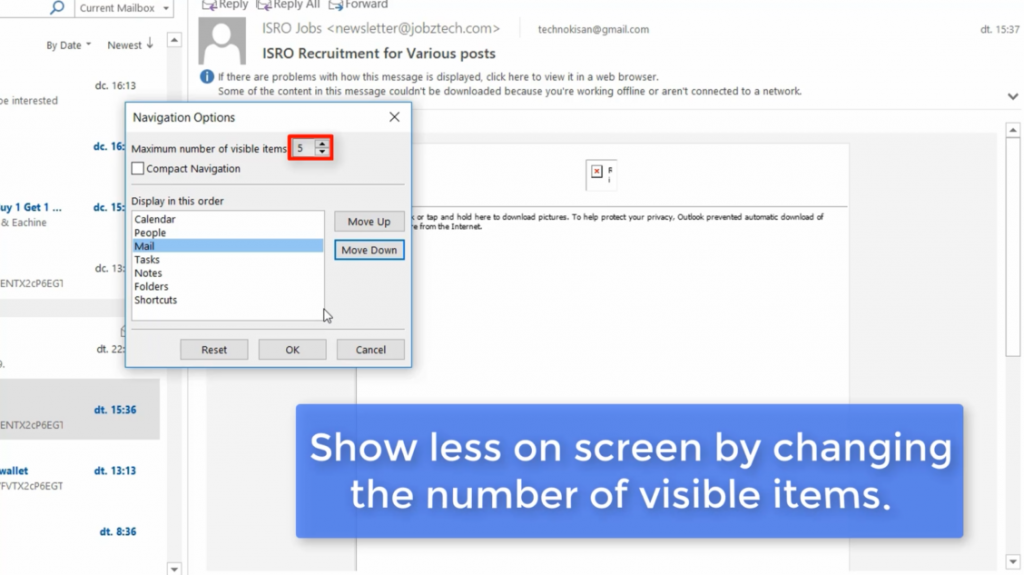
Was this article helpful?
0 out of 5 stars
| 5 Stars | 0% | |
| 4 Stars | 0% | |
| 3 Stars | 0% | |
| 2 Stars | 0% | |
| 1 Stars | 0% |