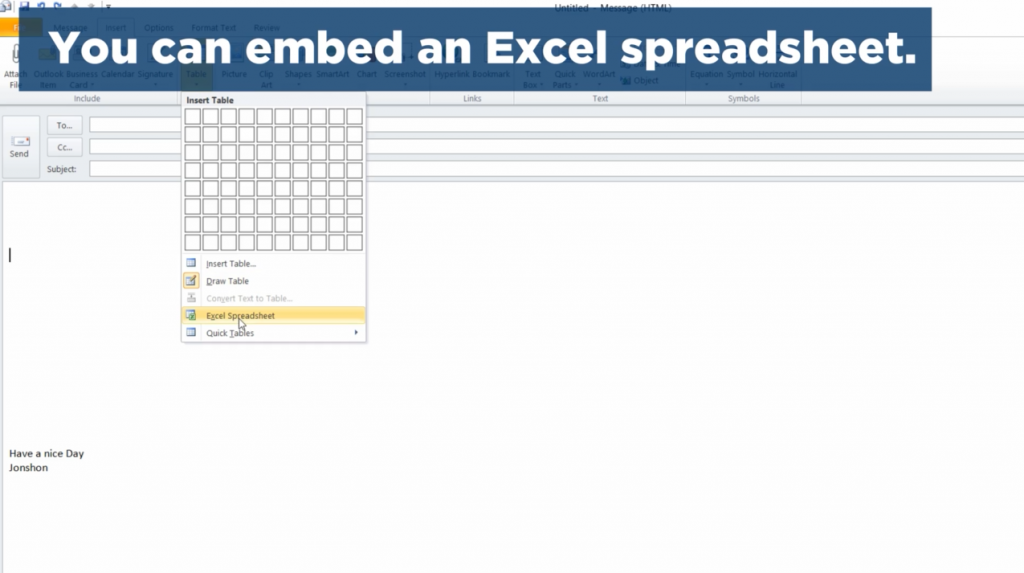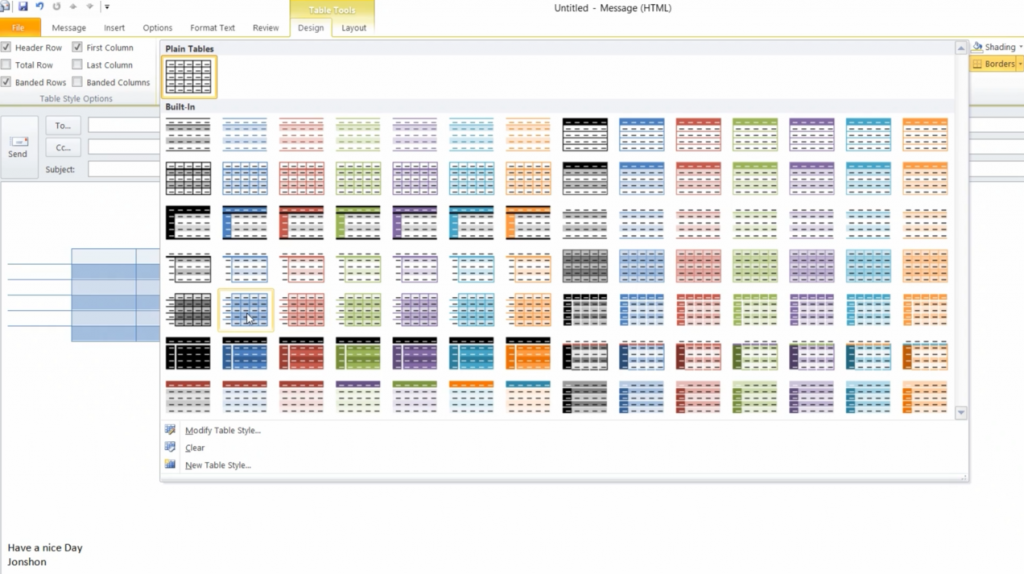Suche nach Stichworten
Adding a table to a message in Microsoft Outlook
Do you know how to adding a table to a message in Microsoft Outlook ? Watch this to find out!
Adding a table to a message in Microsoft Outlook
If you’ ve ever tried to line up text or data in an email body, you will be aware that the use of spaces or even tabs does not automatically make the results you wanted. You should try to use tables in Outlook to keep things clear which provides with a variety of presentation options.
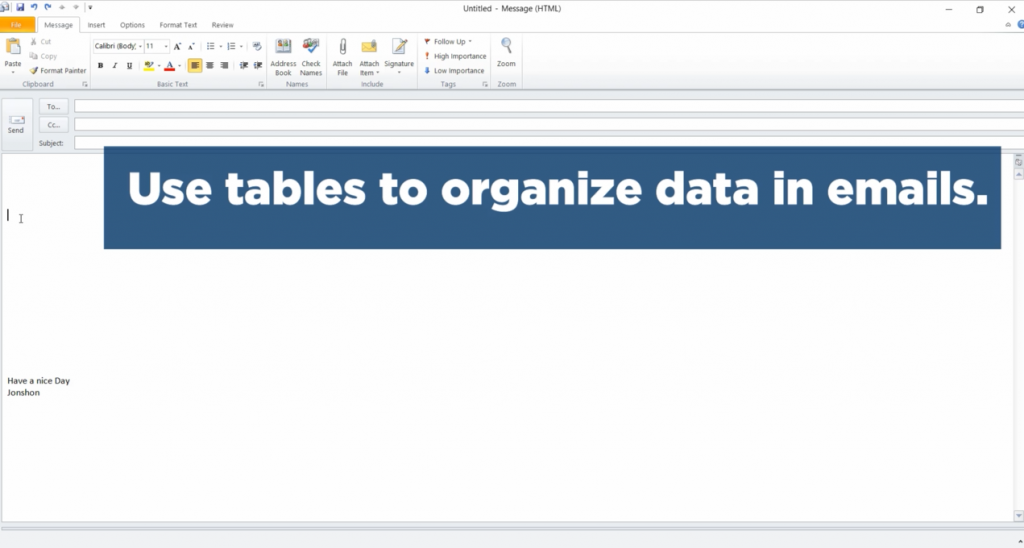
Click where you have inserted a table in your message, and then on the Insert tab- click Table, and from this point you can use the grid to choose the number of rows and columns required in your table, or you can select Insert Table to enter table properties manually, or you can select Draw a Table and get a pointer tool to draw the table border and then the rows Use this method to change the size of the table cells.
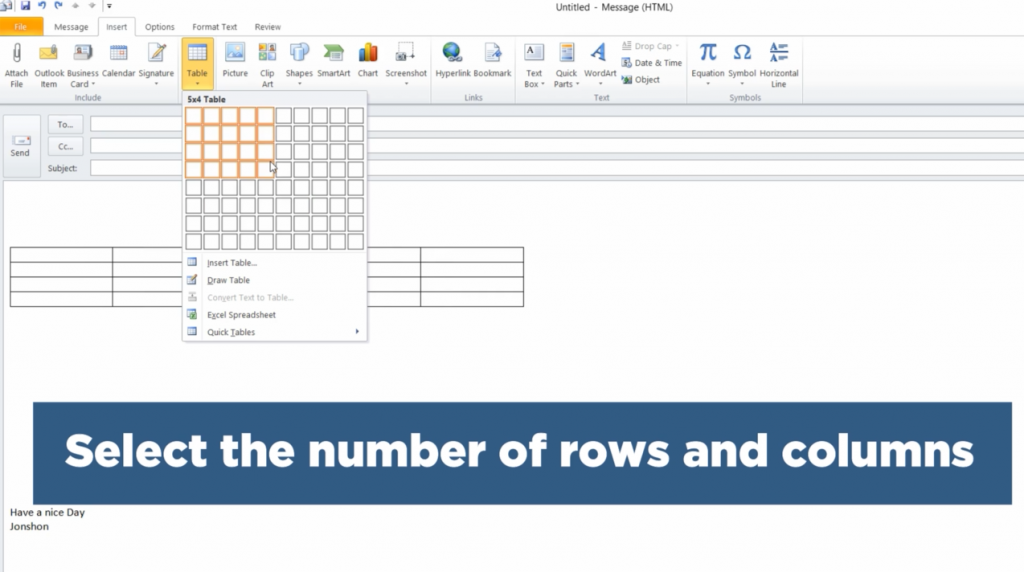
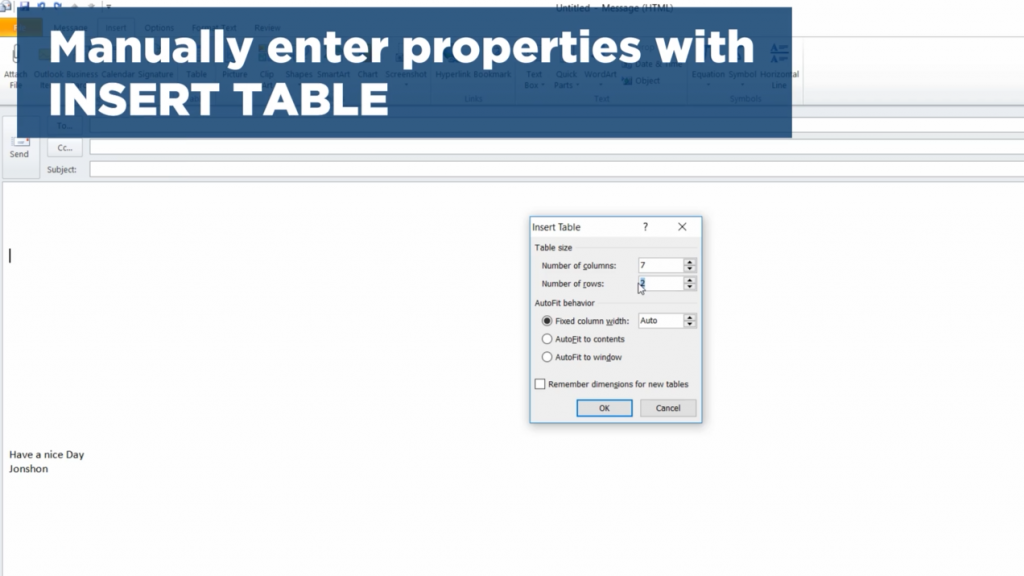
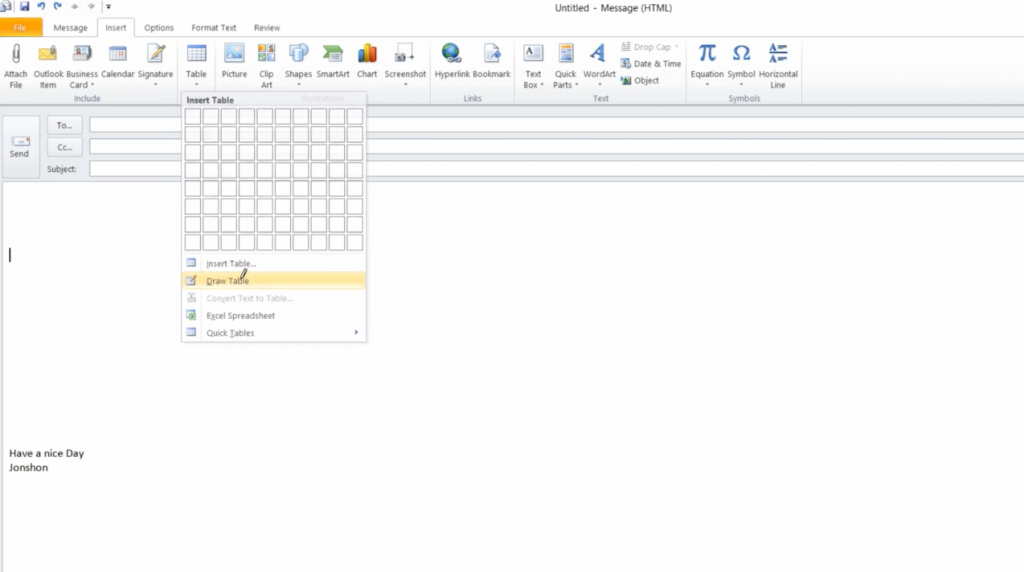
You may even insert a mini Excel table in your email. And then there’s my Excel spreadsheet, and as soon as a spreadsheet is added to your email, you can improve its design by going to the Design tab and formatting the spreadsheet with the formats found here.