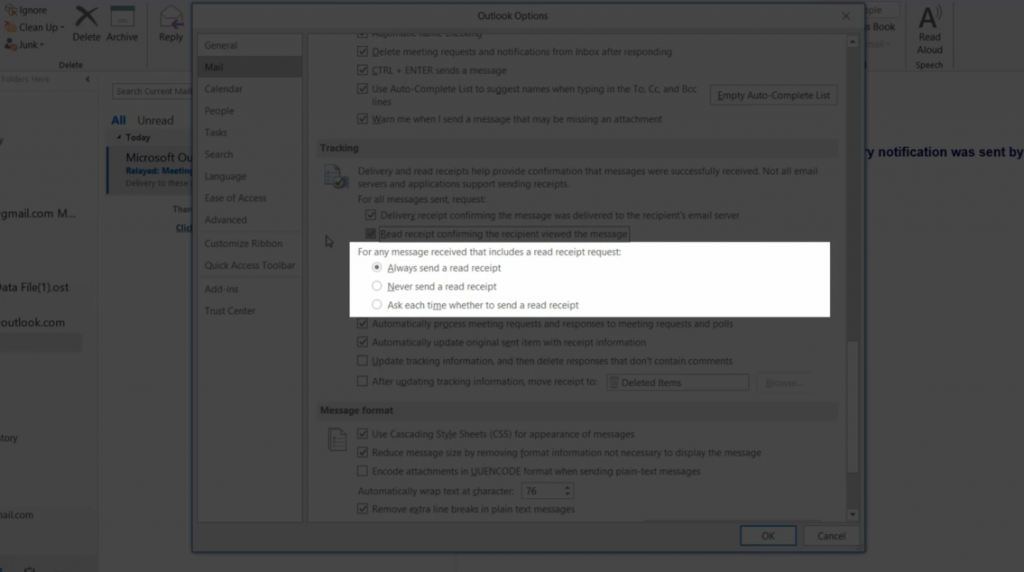Suche nach Stichworten
Requesting a delivery notification or read confirmation in Microsoft Outlook
Do you know how to request a delivery notification or read confirmation in Microsoft Outlook? Watch this to find out!
Requesting a delivery notification or read confirmation in Microsoft Outlook
When you send a message in Outlook, you can request both a delivery notification and a read confirmation. A delivery notification confirms that your message has arrived at the recipient’s mailbox, but does not confirm that the recipient has seen or read the message. A read confirmation shows that your message has been opened.
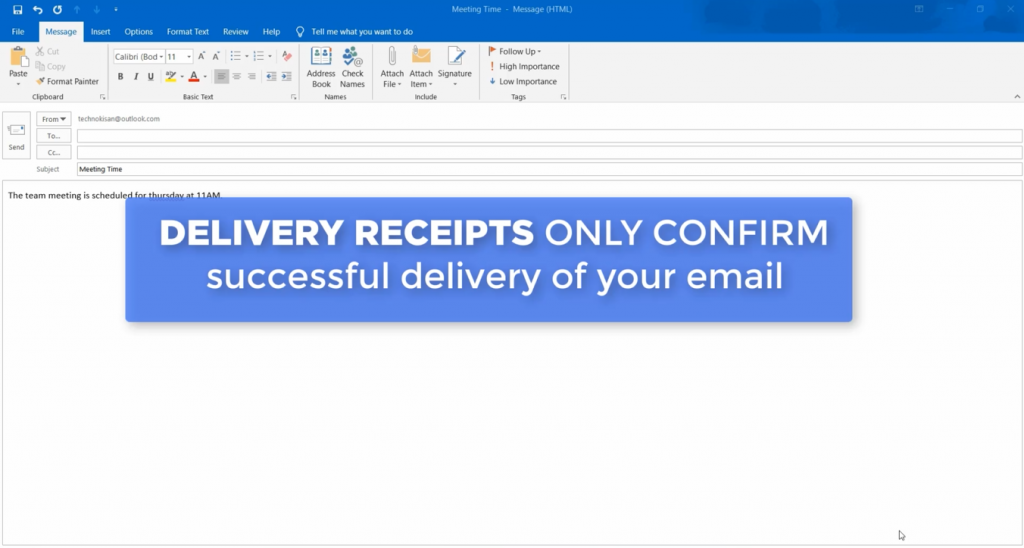
You can find these options when working in a new message window under the Options tab in the Tracking section. Here you can specify “Request a delivery receipt” or “Request a read confirmation” or both.
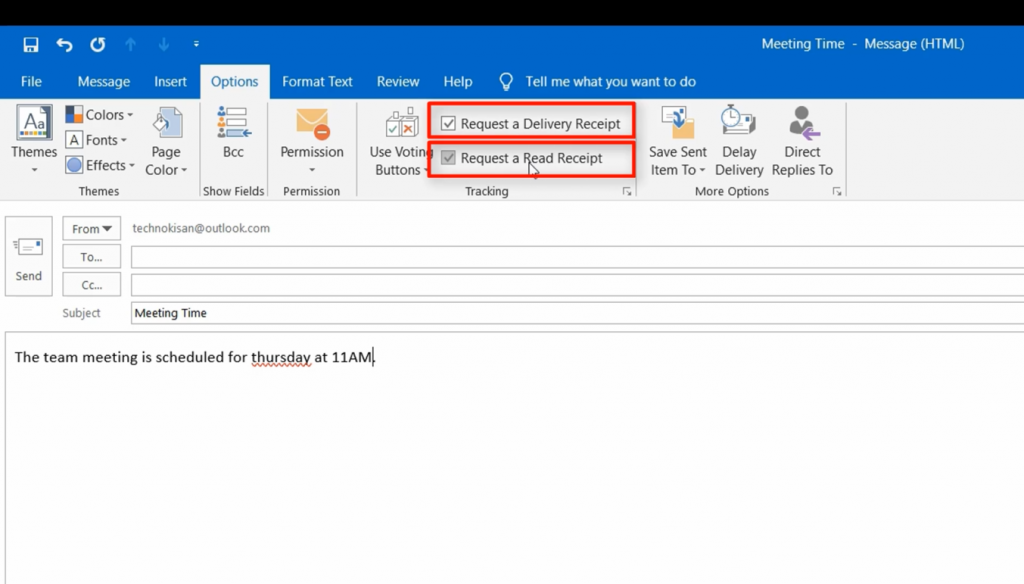
Note that even though delivery receipts are automatically sent to you, read receipts are only sent if your recipient consents to click a link in the email in order to send you the receipt.
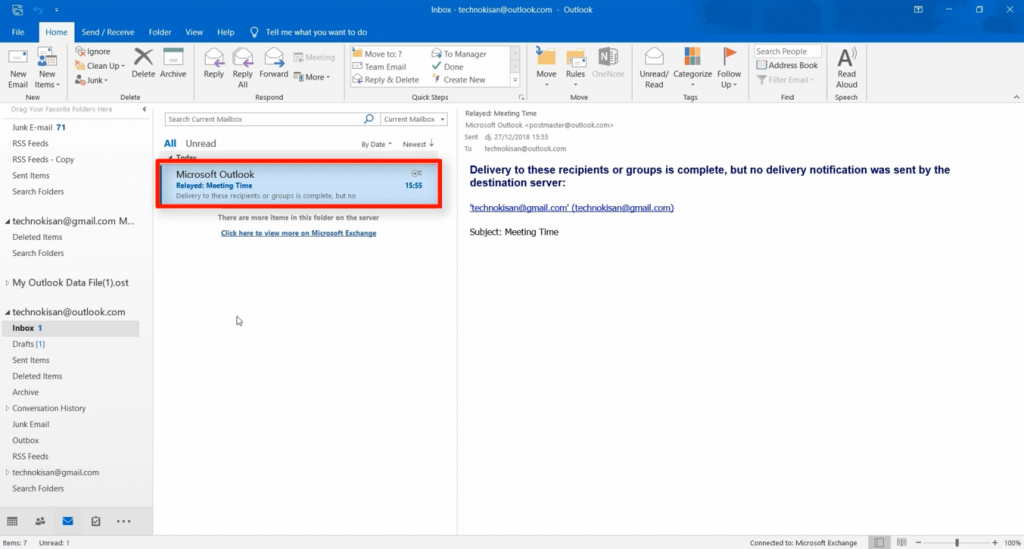
So when these items are checked, I click on Send and you can see immediately that I have received my delivery confirmation, and only you can see how this looks on the recipient page. Here you can see how the read receipt request looks. You can see this message that says that the sender of the email requested a read receipt. The recipient must therefore click on it again to send the read receipt. Generally, you should only use read receipts for important messages. People who you frequently email are more likely to send a read receipt if they are not prompted to do so every time they receive a message from you.
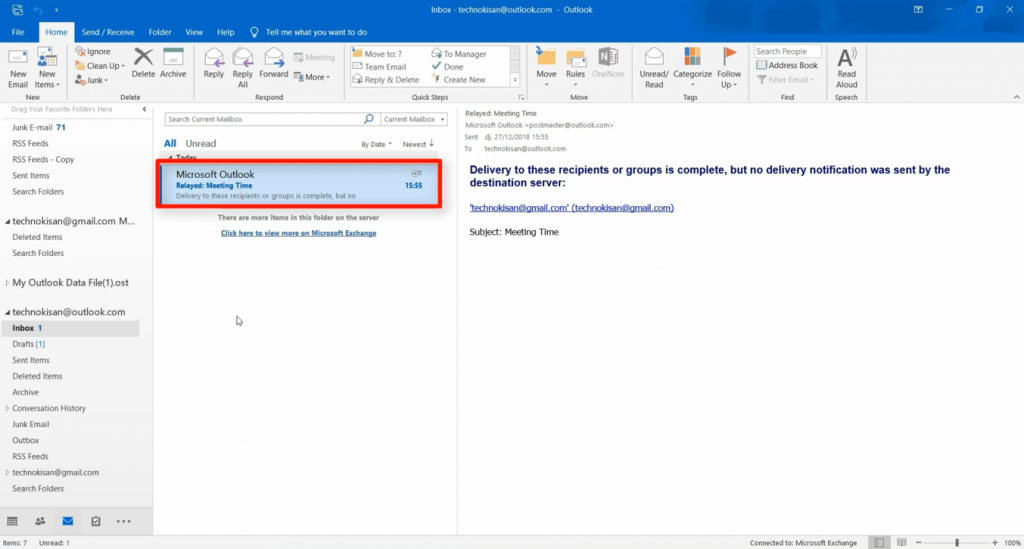
However, if you need to request delivery or read receipts frequently, you can go to File – Options – Mail and find the tracking information.
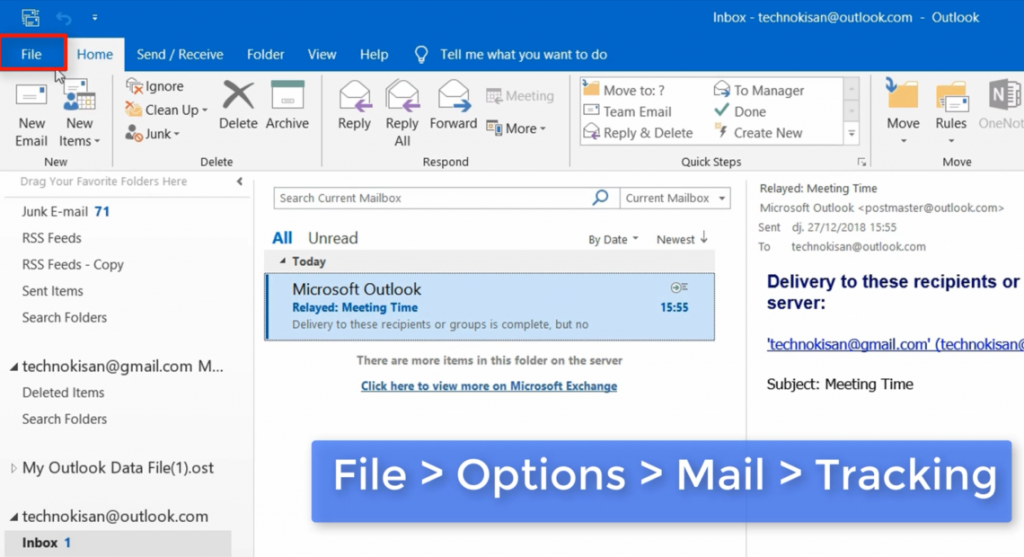
You can choose to request either delivery receipts or read receipts, or both.
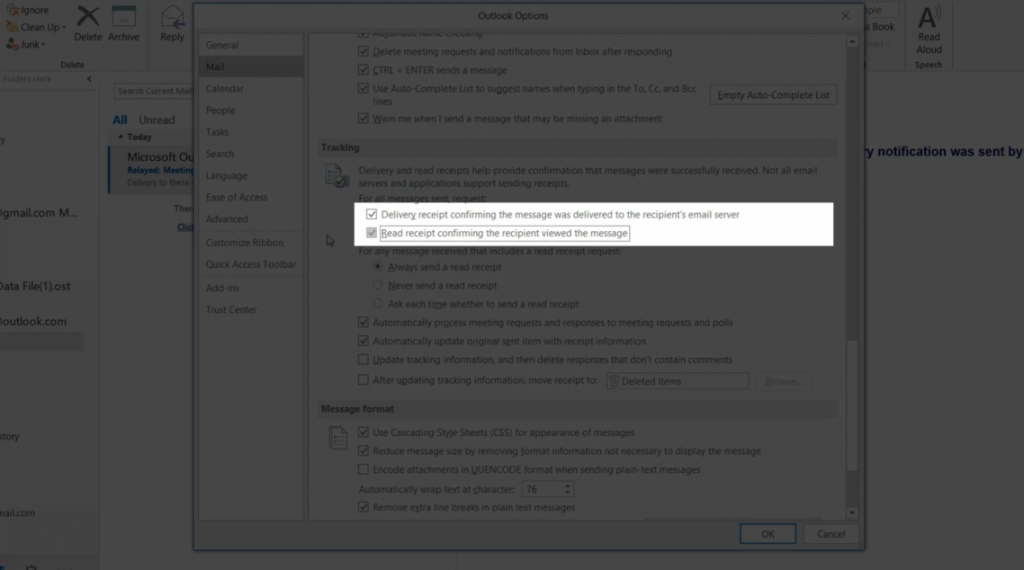
You can also set your preferences for how you want to respond when people send you read receipts. Click OK when you’re finished customizing your settings.