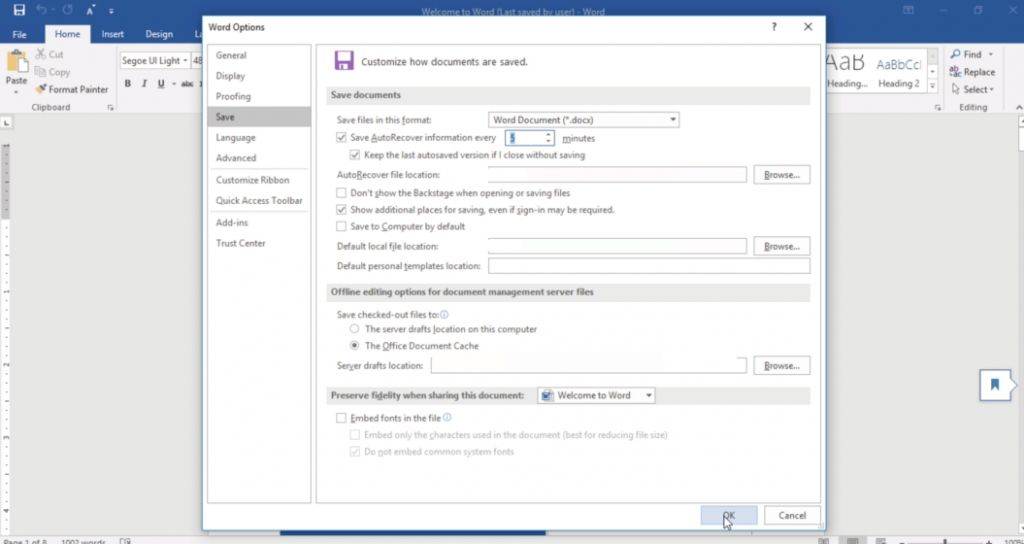Suche nach Stichworten
Autosaving your document in Microsoft Word
Do you know how autosave your document in Microsoft Word? Watch this to find out!
Autosaving your document in Microsoft Word
If an unsaved file is accidentally closed, you can restore it the next time you start Word. When Word restarts, you will get a list of the recoverable files.
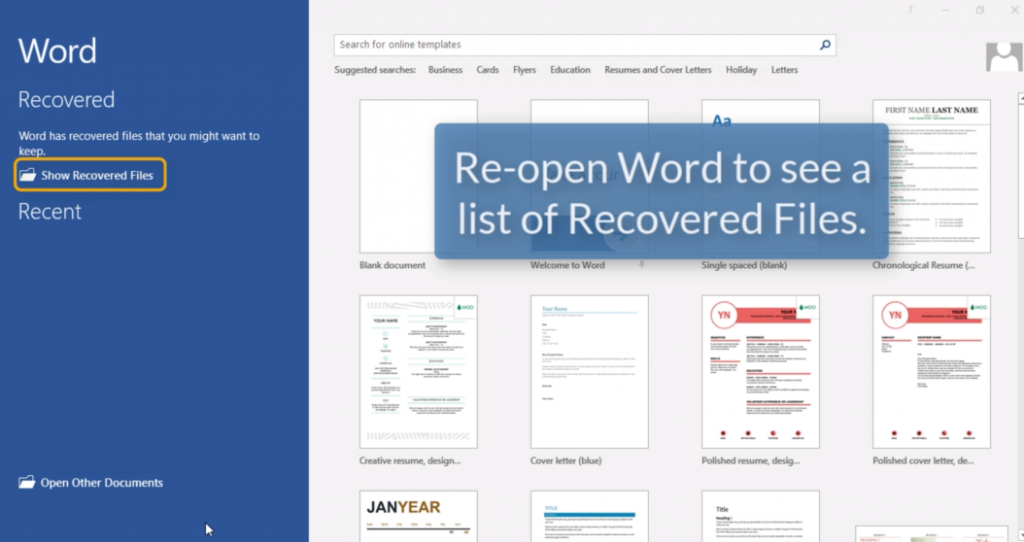
Just click the file you wish to open. The recovered file probably doesn’t contain your latest changes in the document, but it’s still better than losing all your work completely.
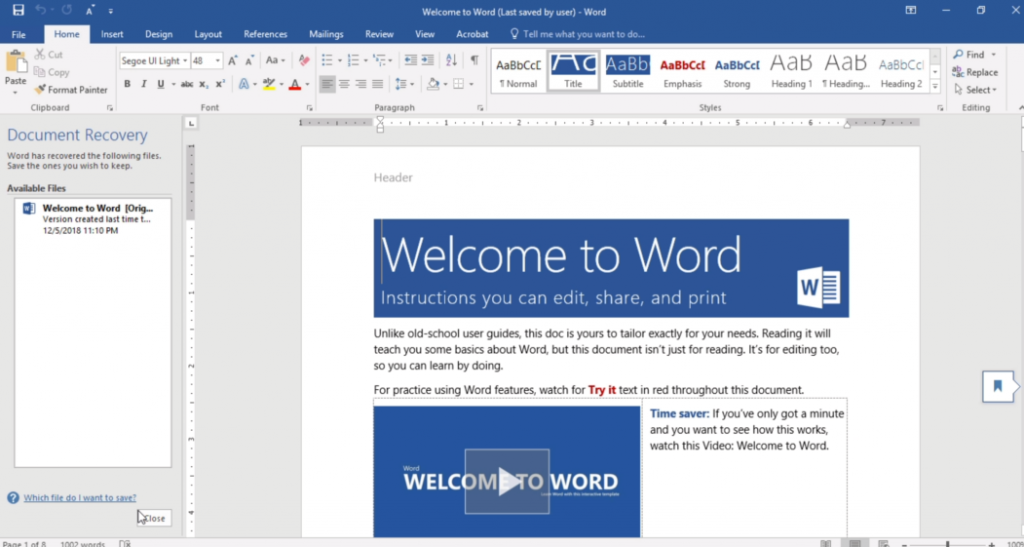
To set how often Word automatically saves your work, go to File, Options, and choose the save category.
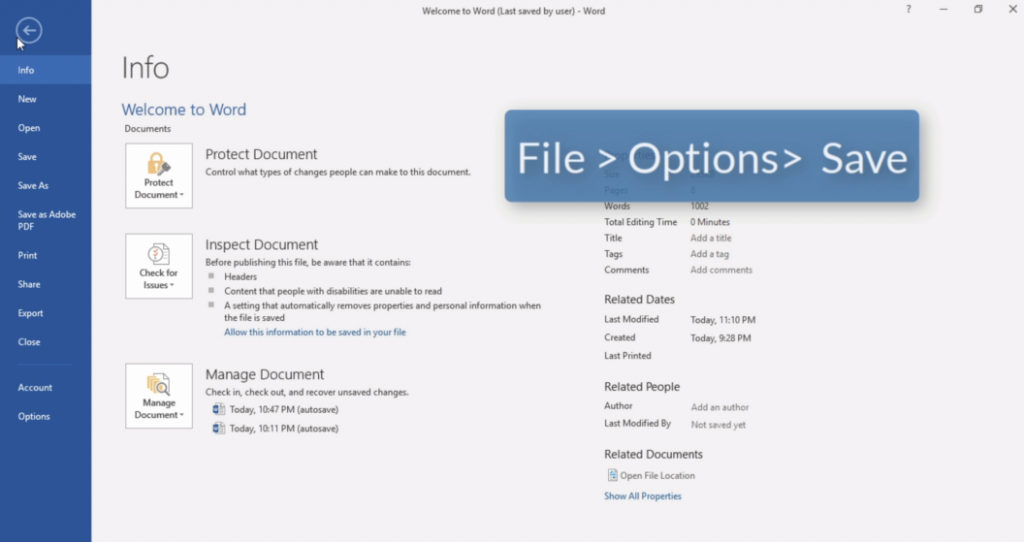
Under Save Documents, it is possible to change the number of minutes between automatic recovery safes.
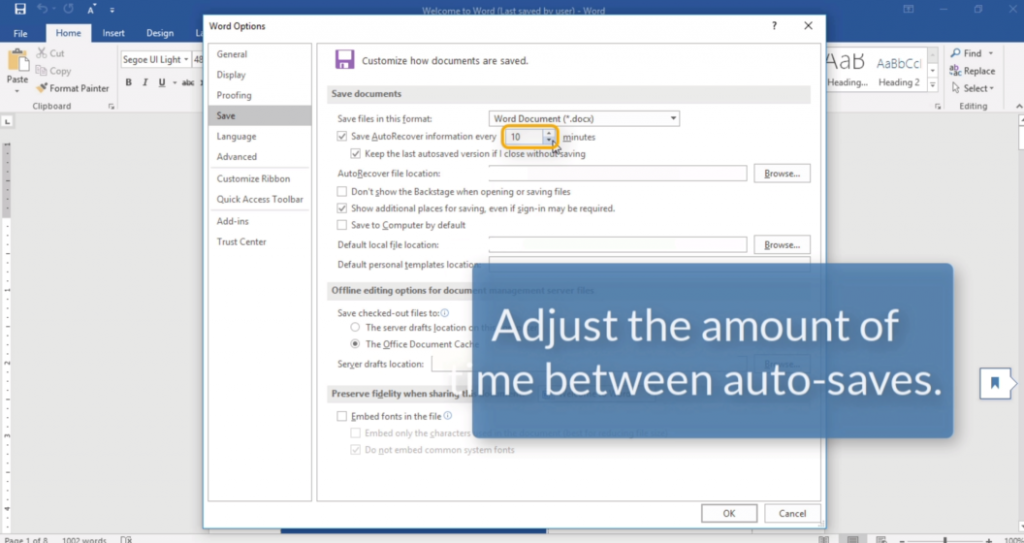
Therefore, if you want more frequent backups, reduce the time span here. If you find that the word is not auto-save your files, make sure that you both save the auto-recovery information and keep the latest version of auto-save when you close without saving.
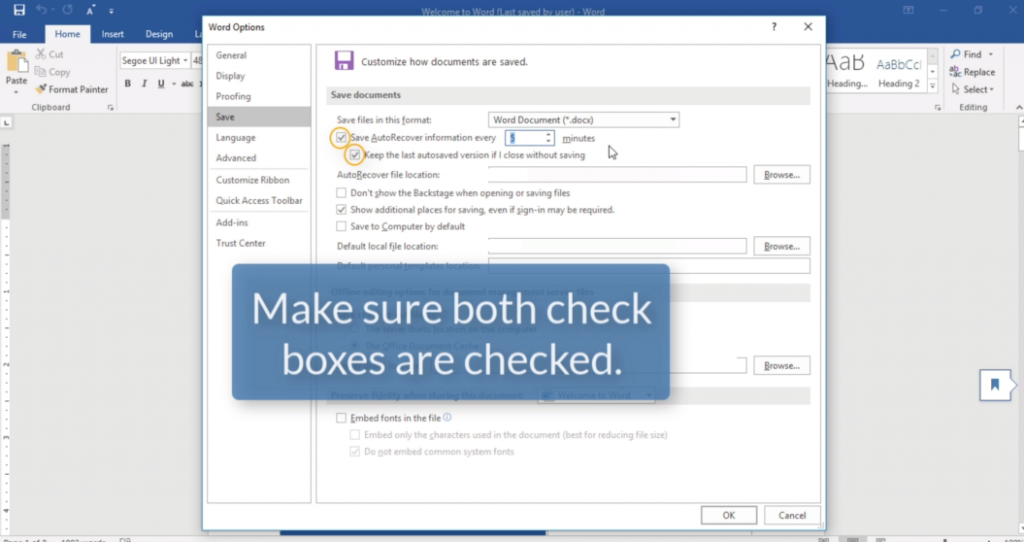
Click OK to close the preferences, and Word will now automatically save based on your settings.