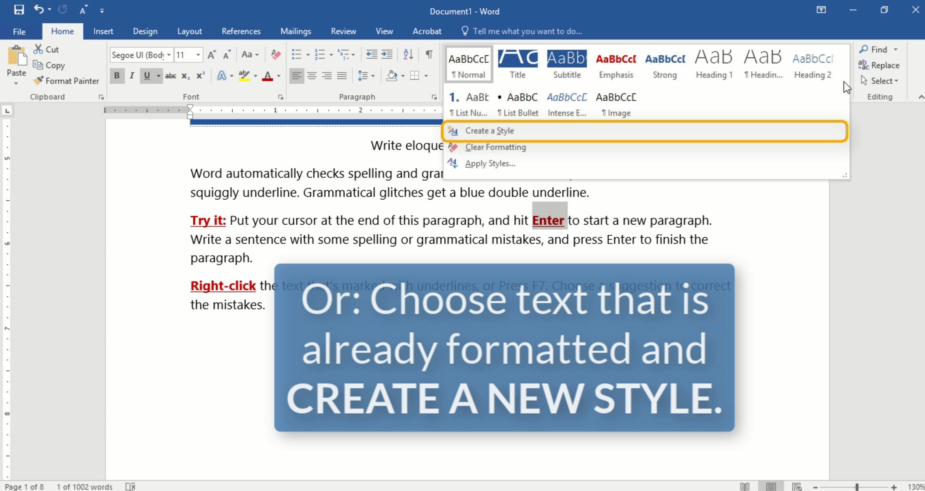Suche nach Stichworten
Copying formatting from one element to another in Microsoft Word
Do you know how to copying formatting from one element to another in Microsoft Word? Watch this to find out!
Copying formatting from one element to another in Microsoft Word
The format painter enables the copying of formatting from one element to another. If a special format is applied to text, you can click it and then copy it to the clipboard. Use shortcut ctrl+C on Windows or C on Macintosh to make a copy.
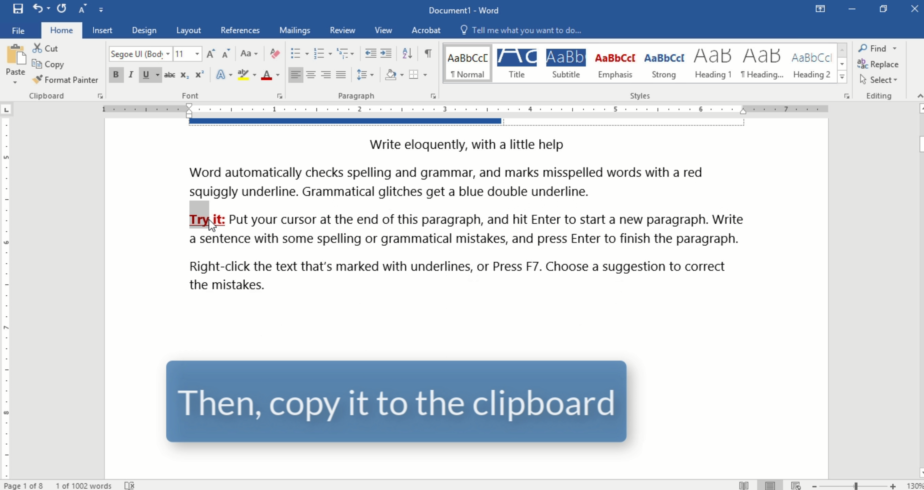
In the home ribbon, activate the formatting painter. Then just drag your cursor over another piece of text to highlight it. The format er will apply the format of the last copied item, so you can apply the formatter to multiple items. Simply activate the formatting painter and select the next fragment of text.
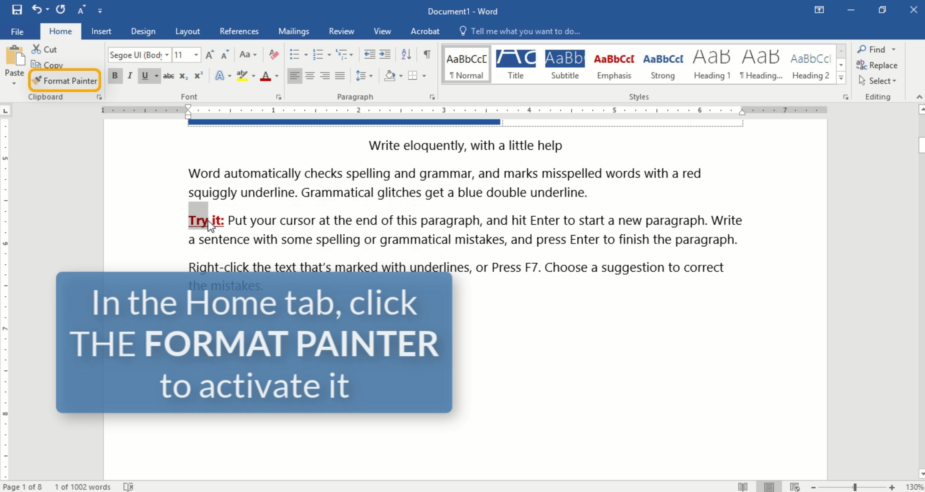
If you want to put multiple segments of text into the same specific formatting, you should think about using Styles. Just select a portion of text, open the Styles Gallery in your home ribbon and select one of the styles you’re ready to use.
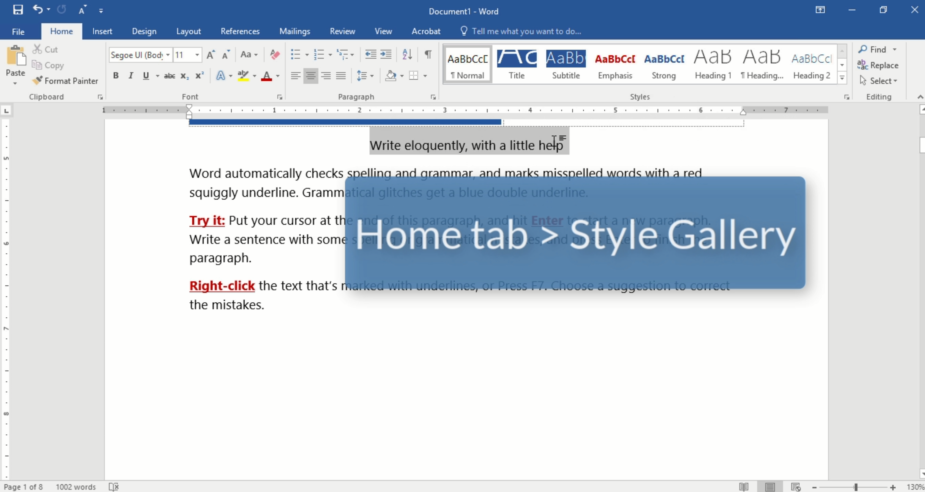
Or choose a text section with your specific formatting, go to the Styles Gallery and select create a new style based on that format. Name it and click OK. This format is now stored as a style in the Styles Gallery and can be used for text later.