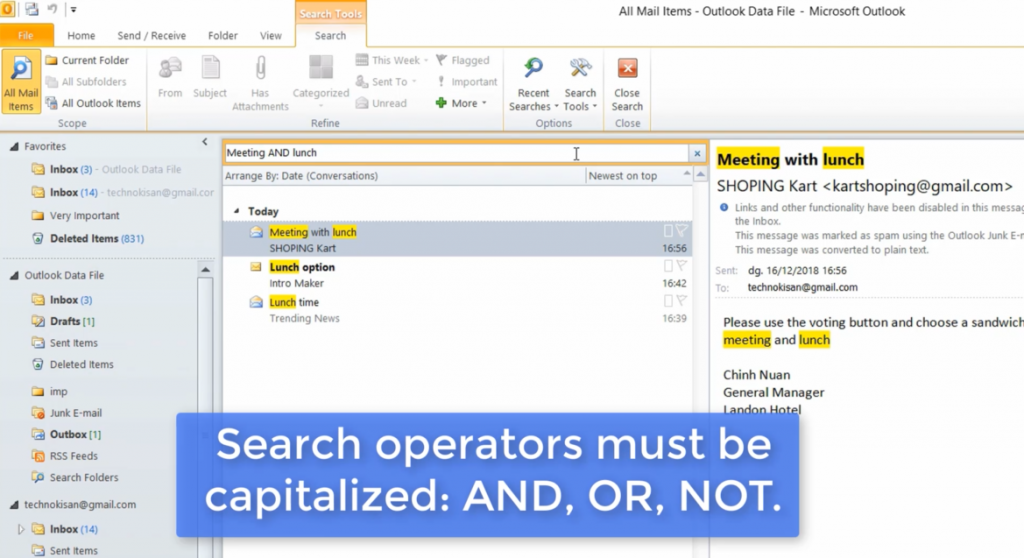Suche nach Stichworten
Using the Instant Search in Outlook
Do you know how using the instant search in Microsoft Outlook? Watch this to find out!
Using the Instant Search in Outlook
If you have to find a particular message in your crowded Outlook inbox or folder, you can try the Instant Search tool, which is always accessible in all your Outlook folders – such as email, calendar and tasks.
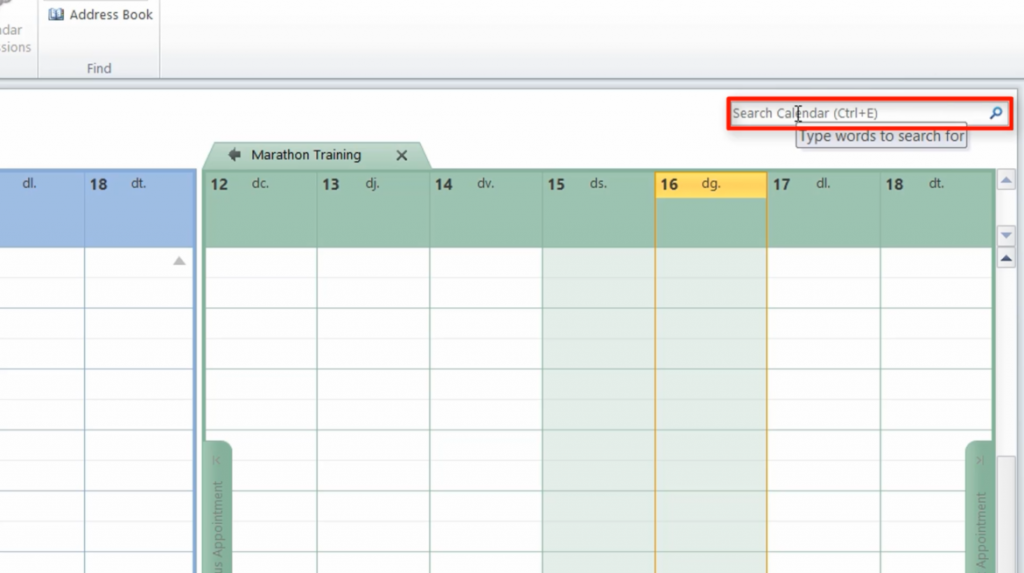
For example, if you want to find an email message, make sure Email is selected, and then use the Instant Search tool at the top of the message list. Here you can choose to either browse the current mailbox or select one of your other mailboxes.
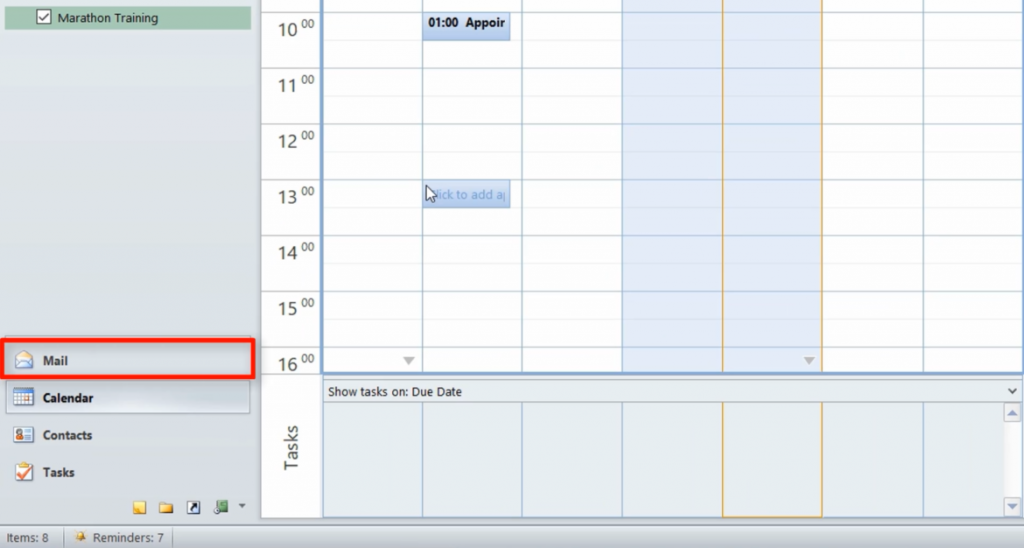
Type a keyword or phrase that you know appears in the message you are searching for. If this results in too many possible messages, you can choose whether you want to limit your results by adding search operators.
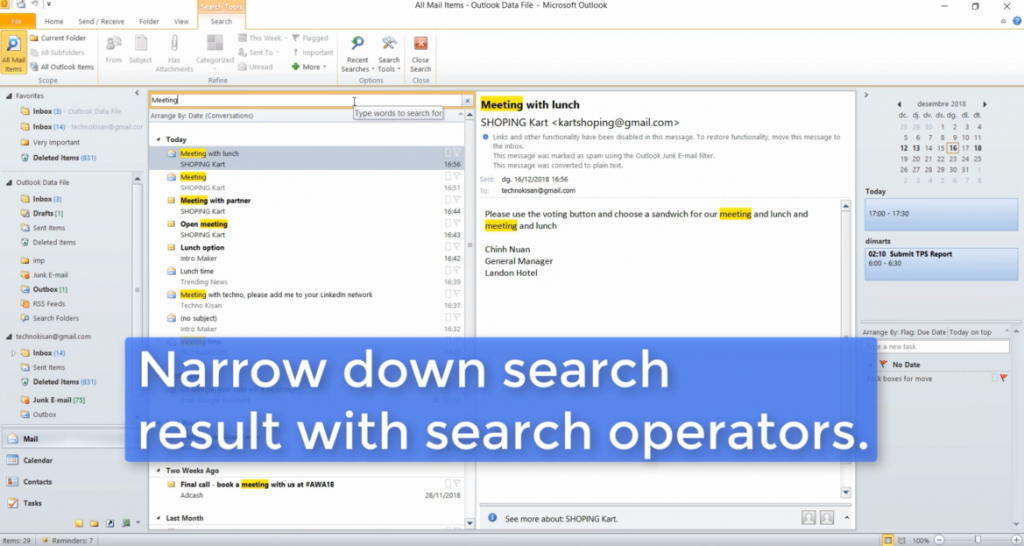
For example, you are looking for a message about a lunch meeting, you could type Meeting AND Lunch. The word AND must be written in all capital letters to find messages including the words “meeting and lunch”. You can use the word or search for messages that contain both words, or you can use “not-” to find messages that include the word “meeting” but not the word “lunch”.